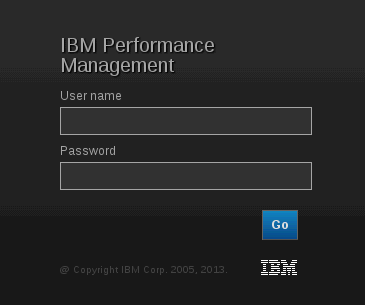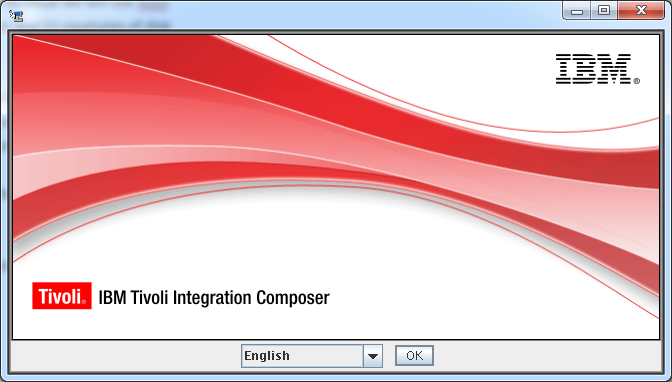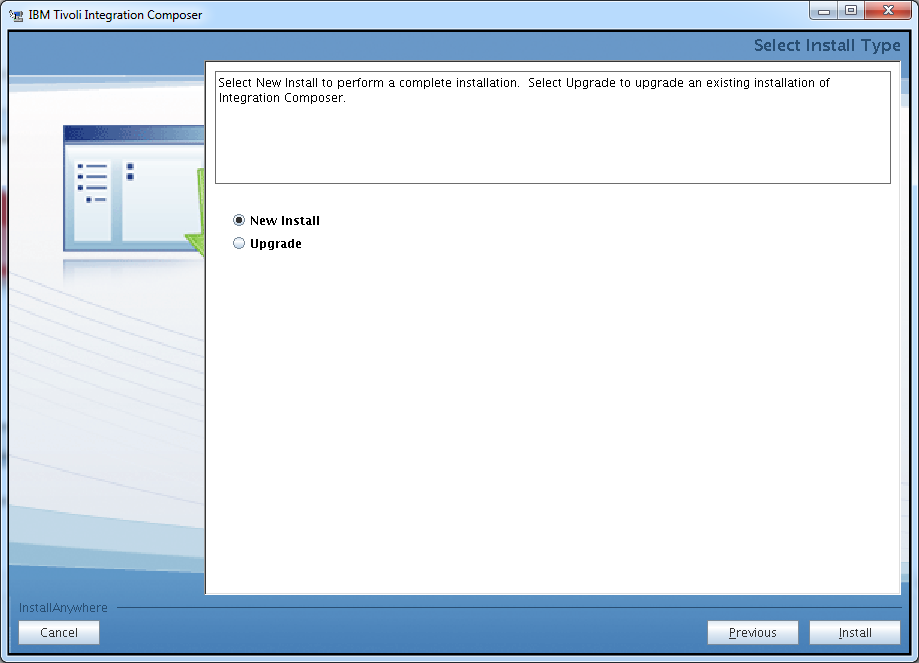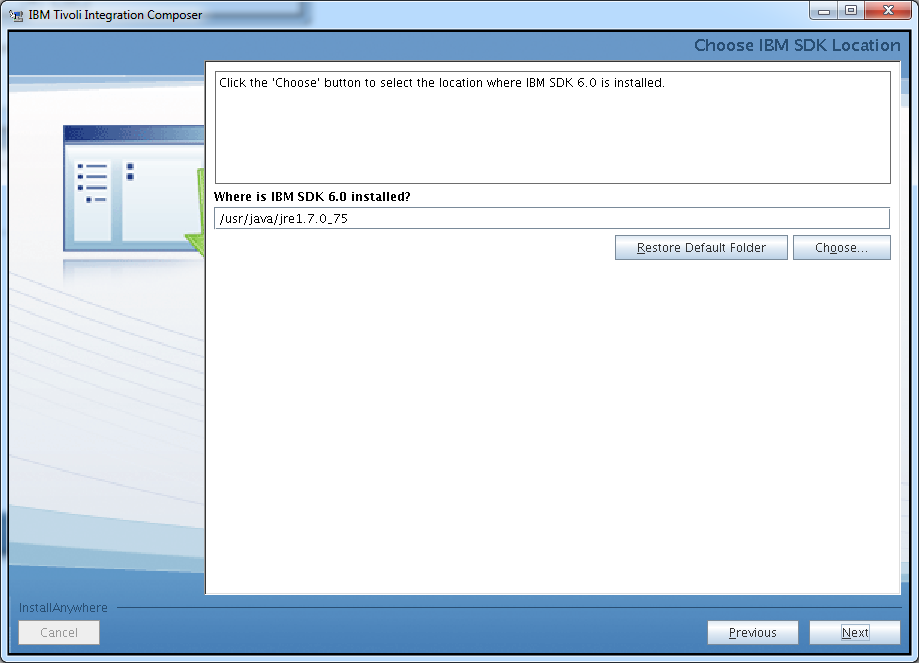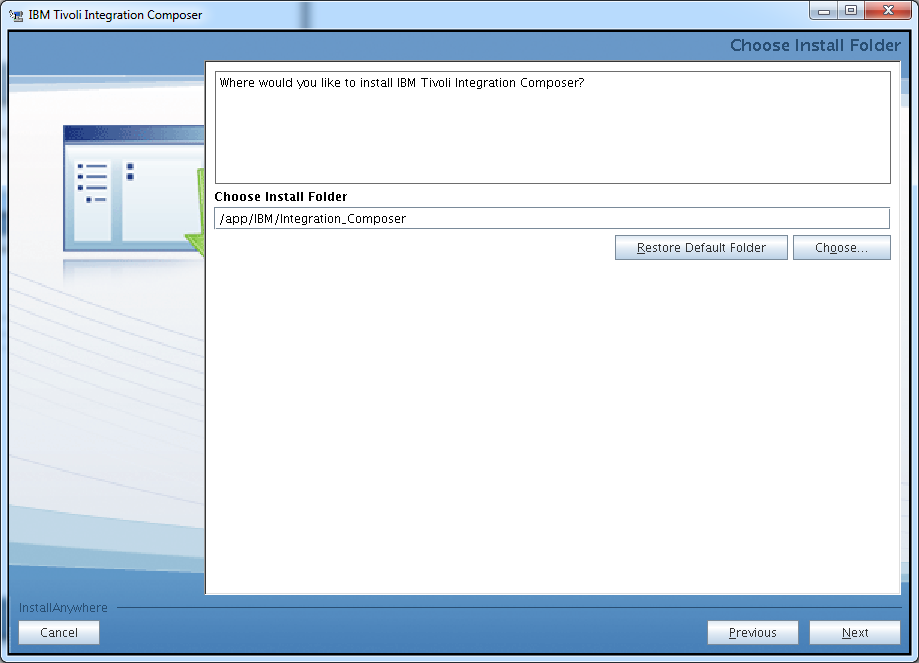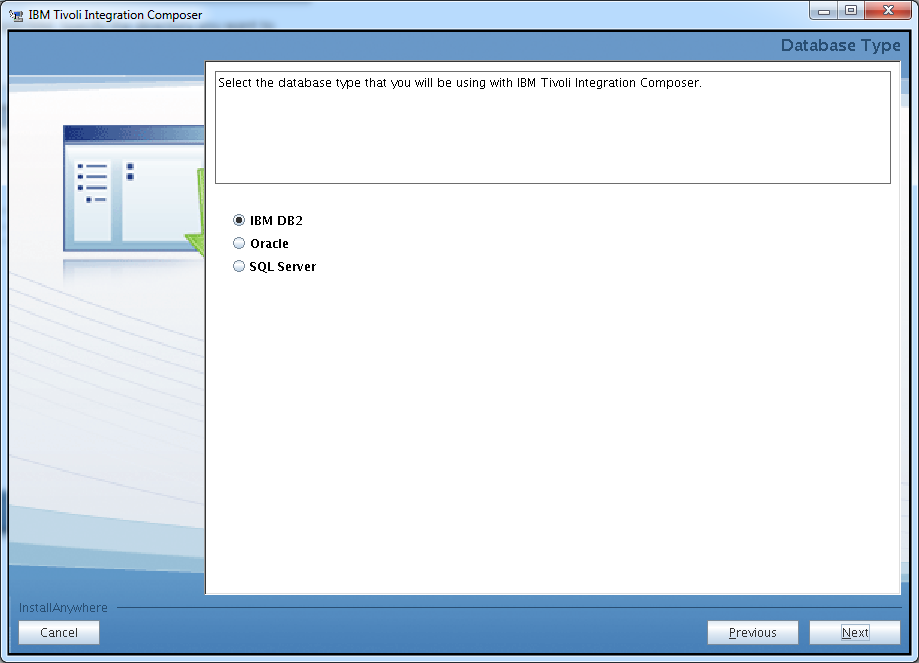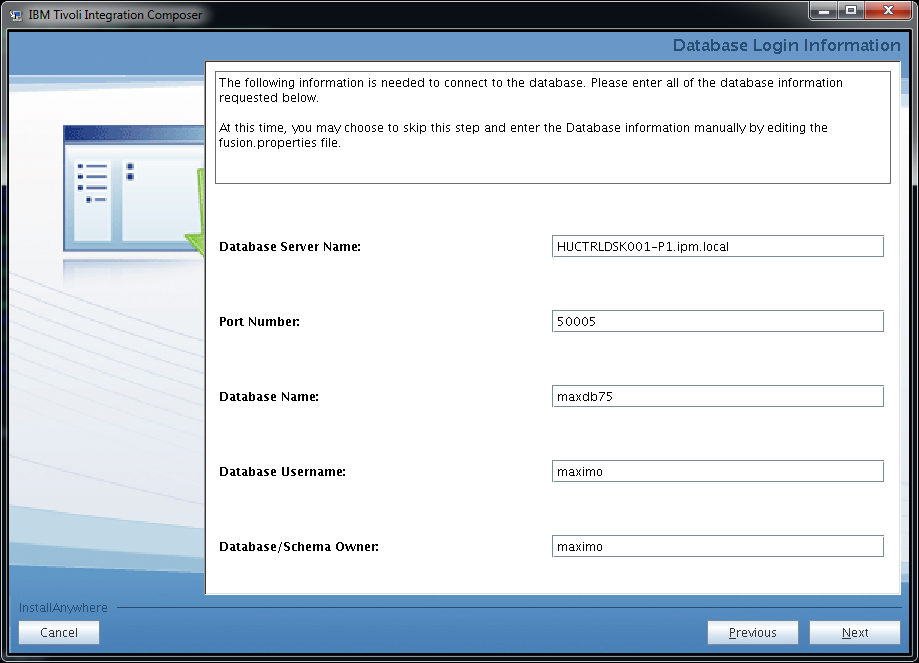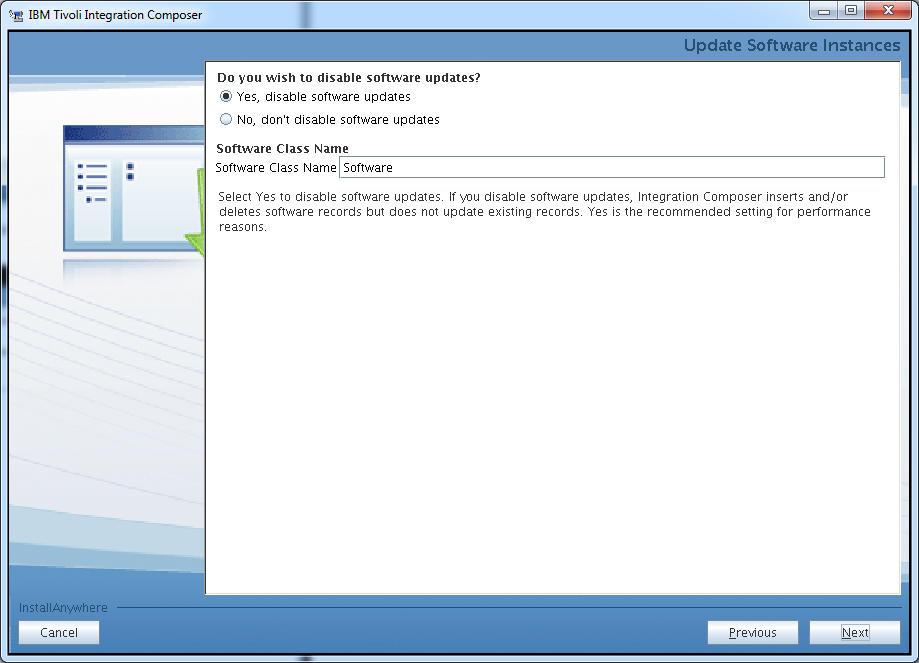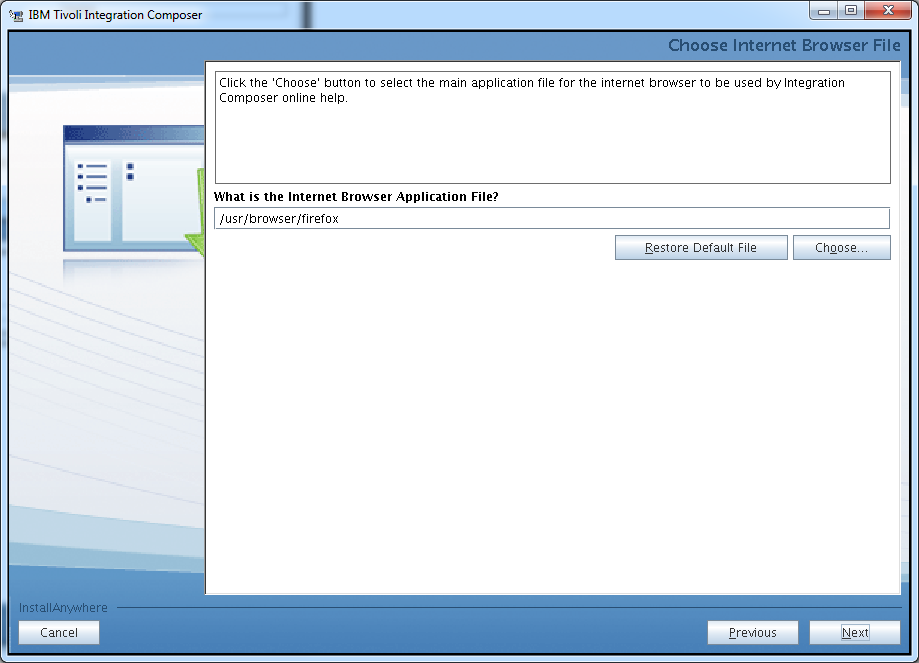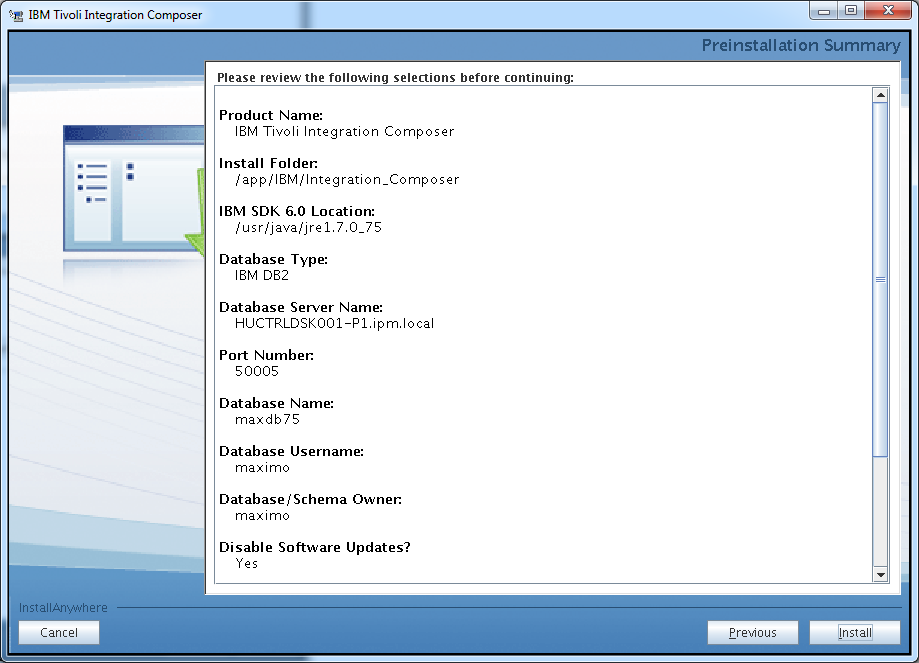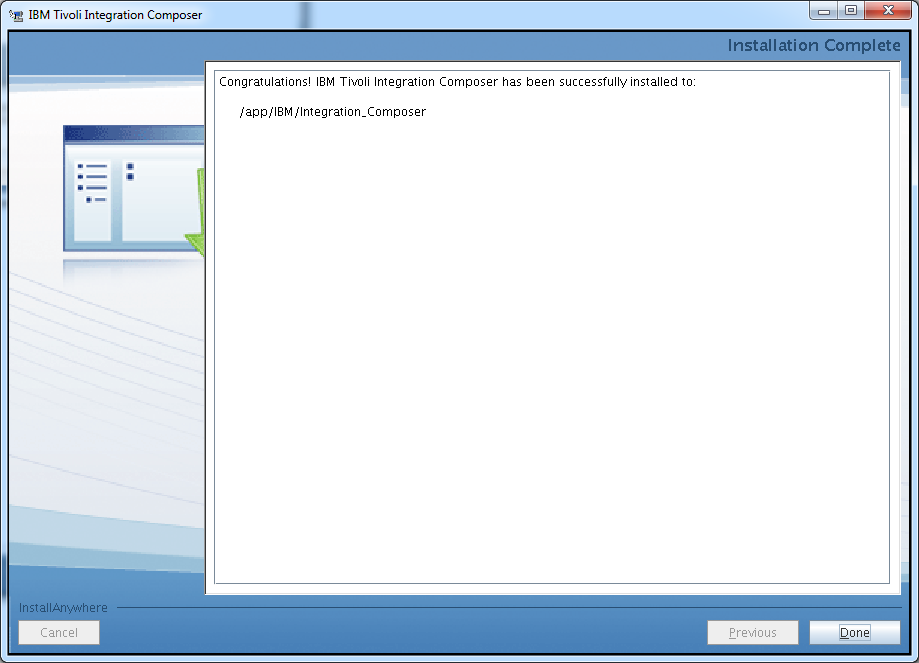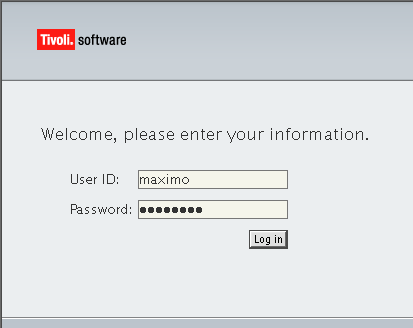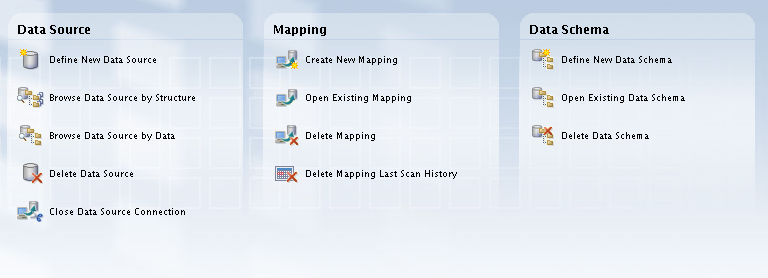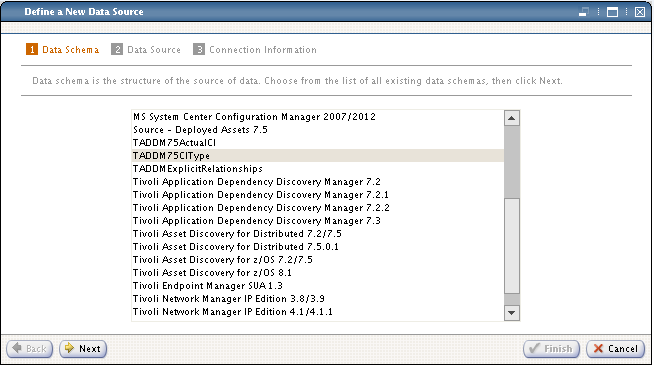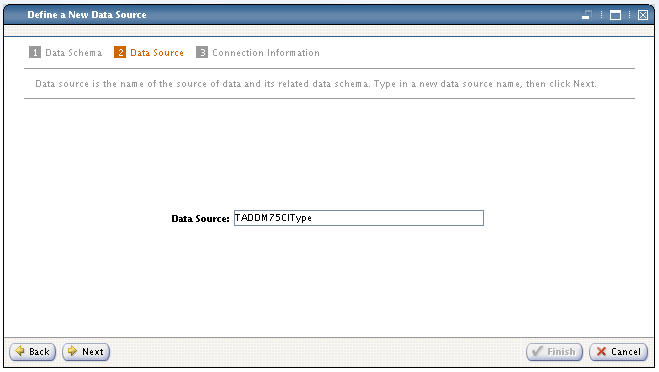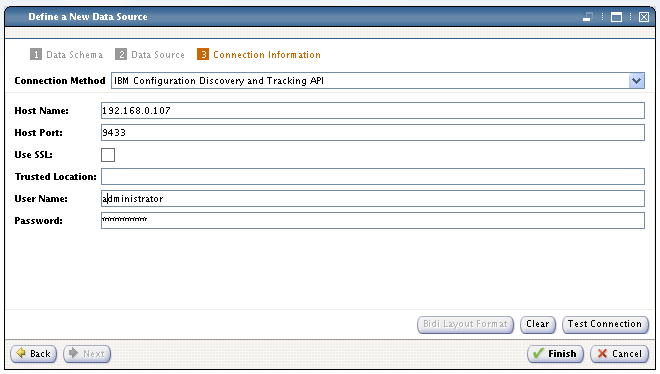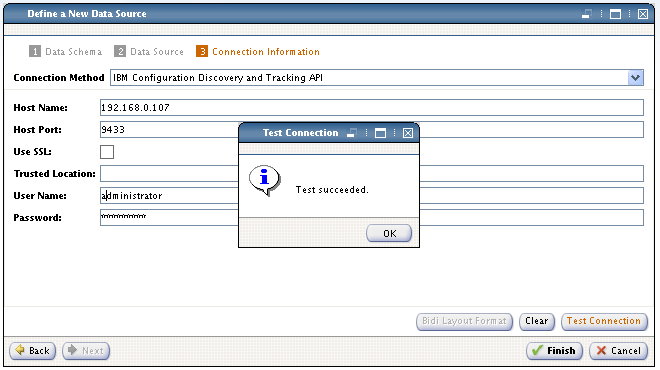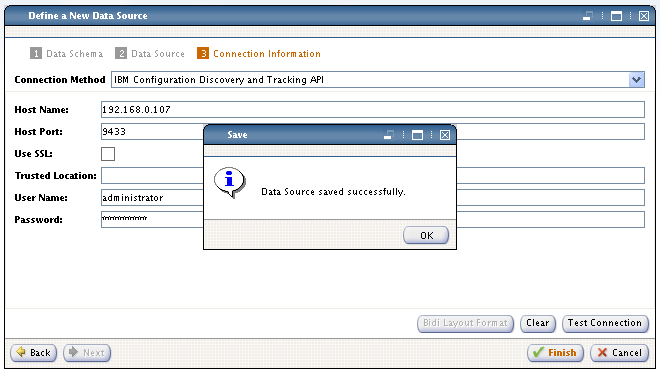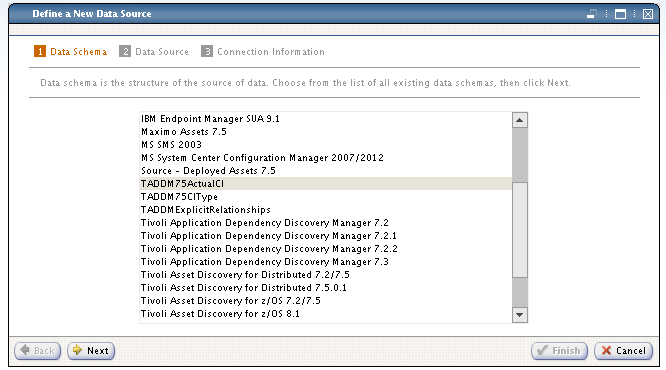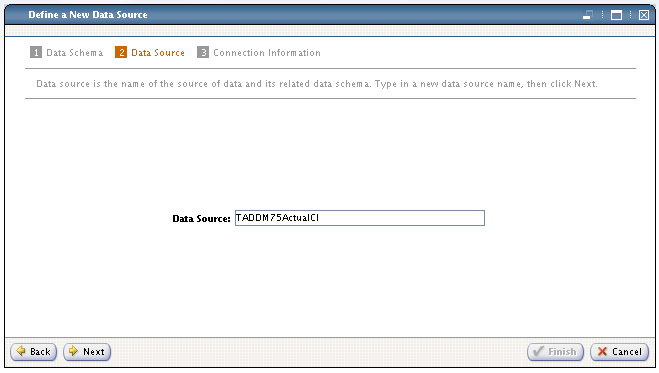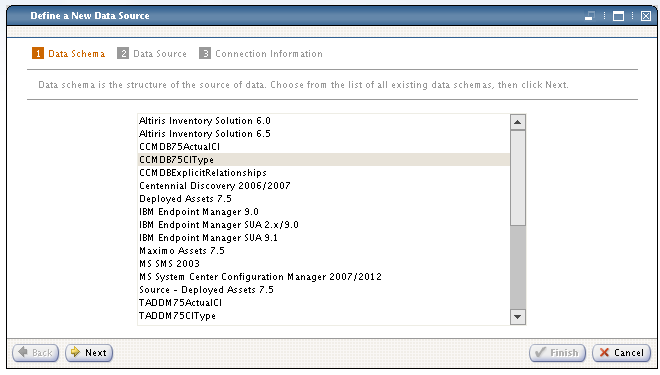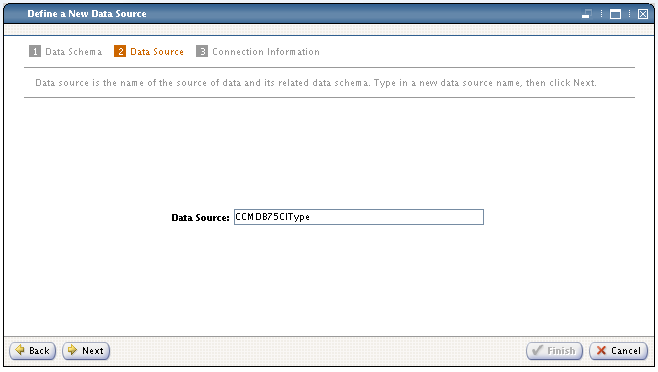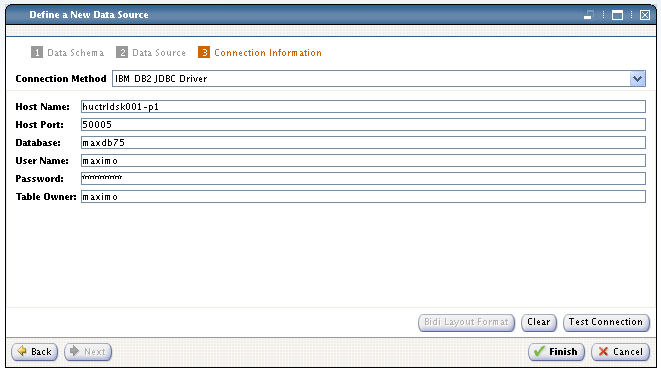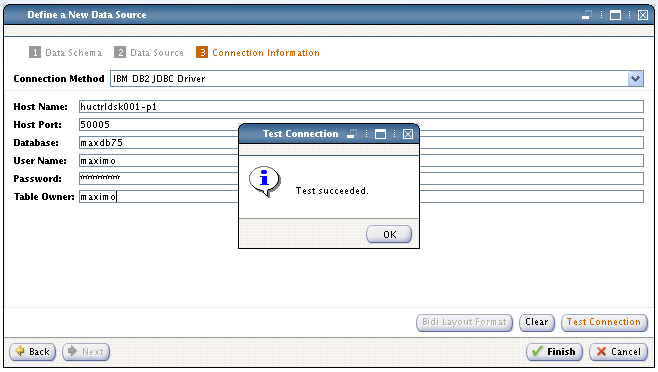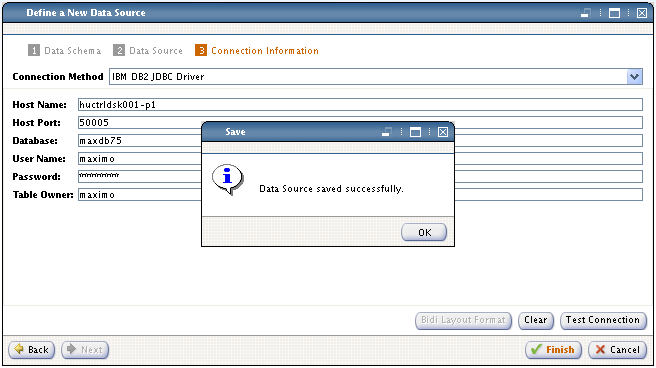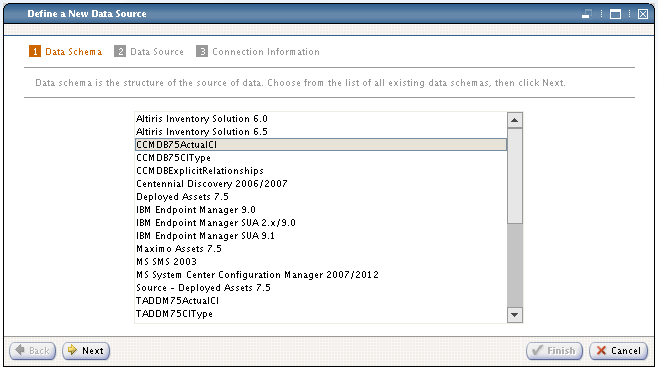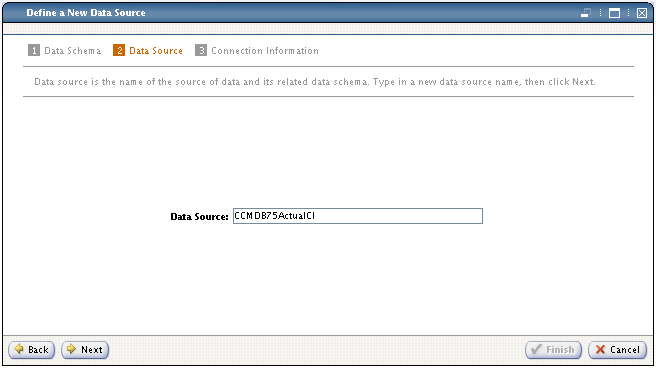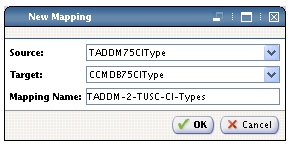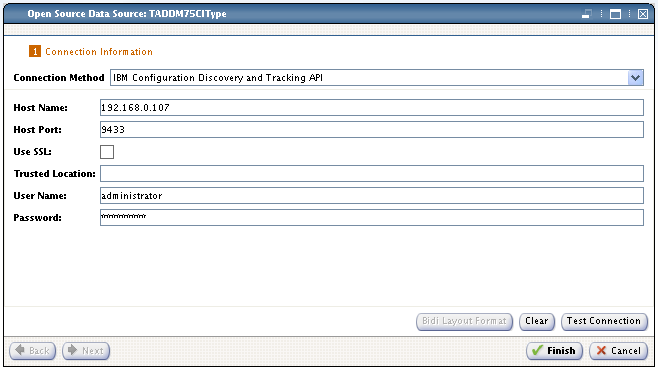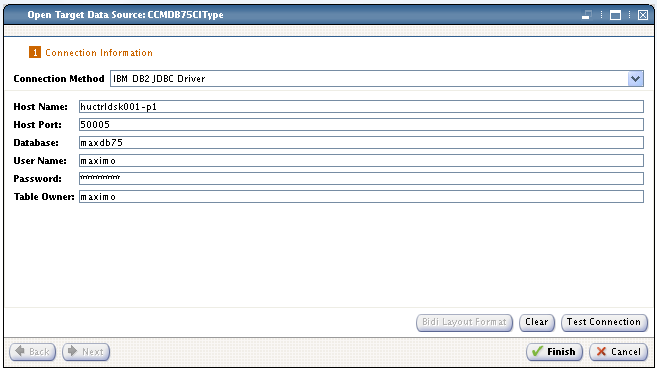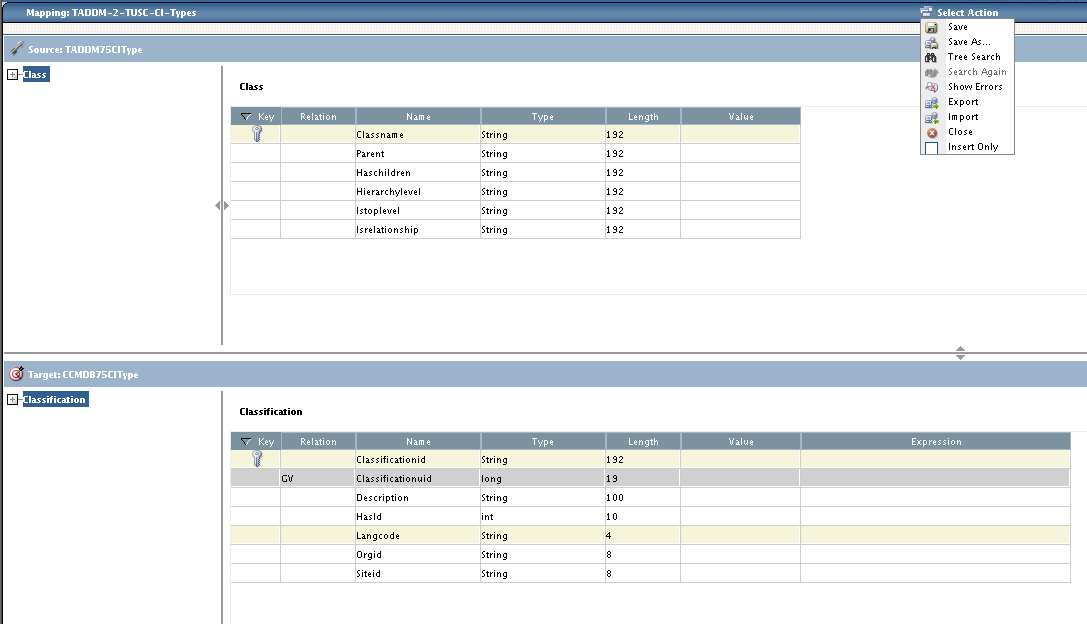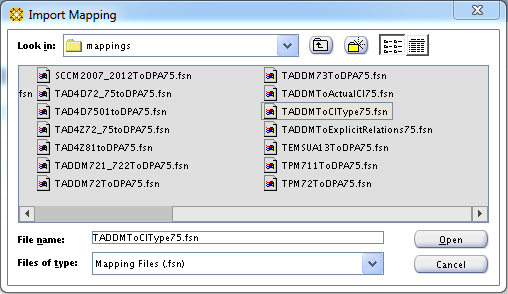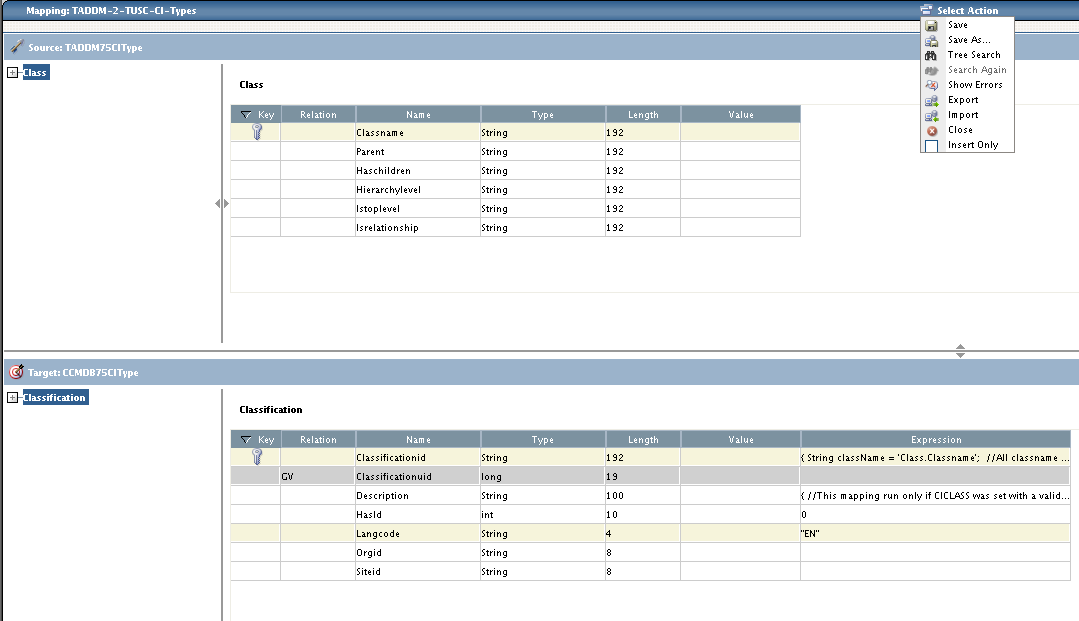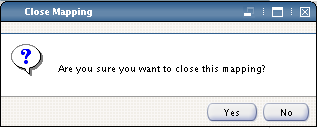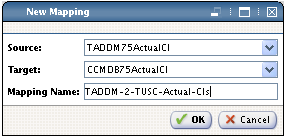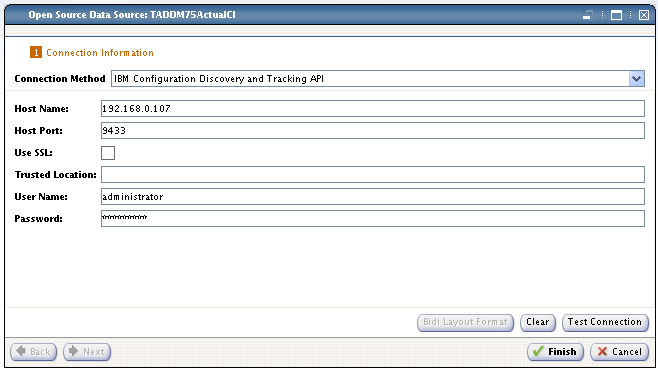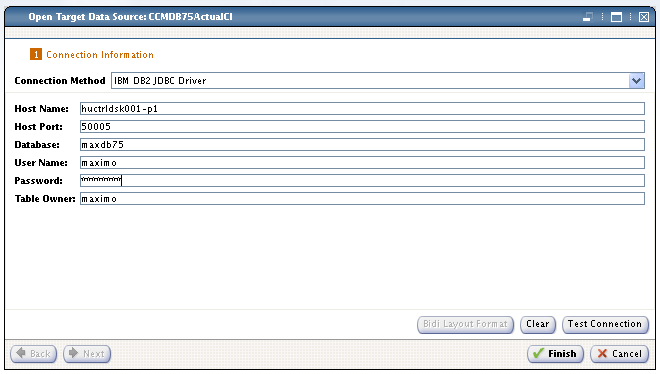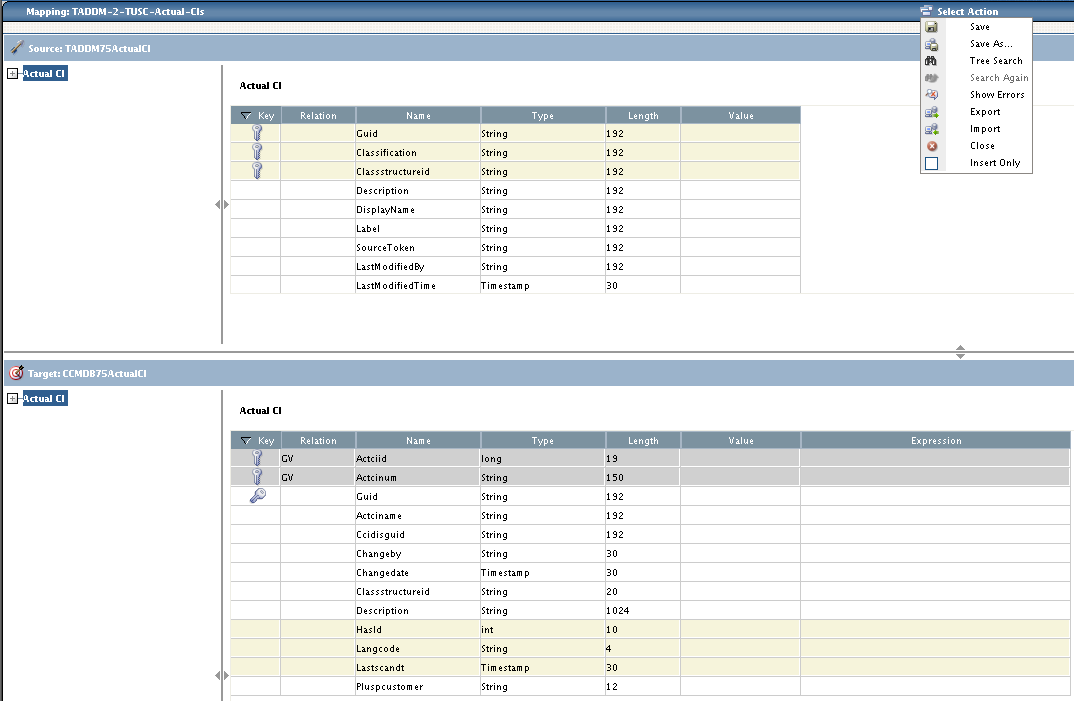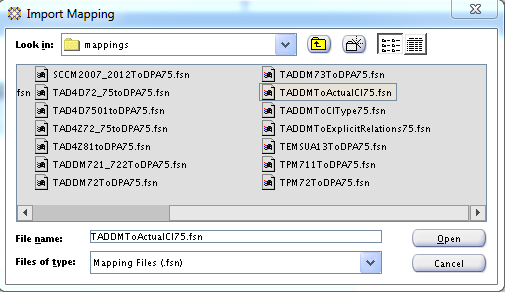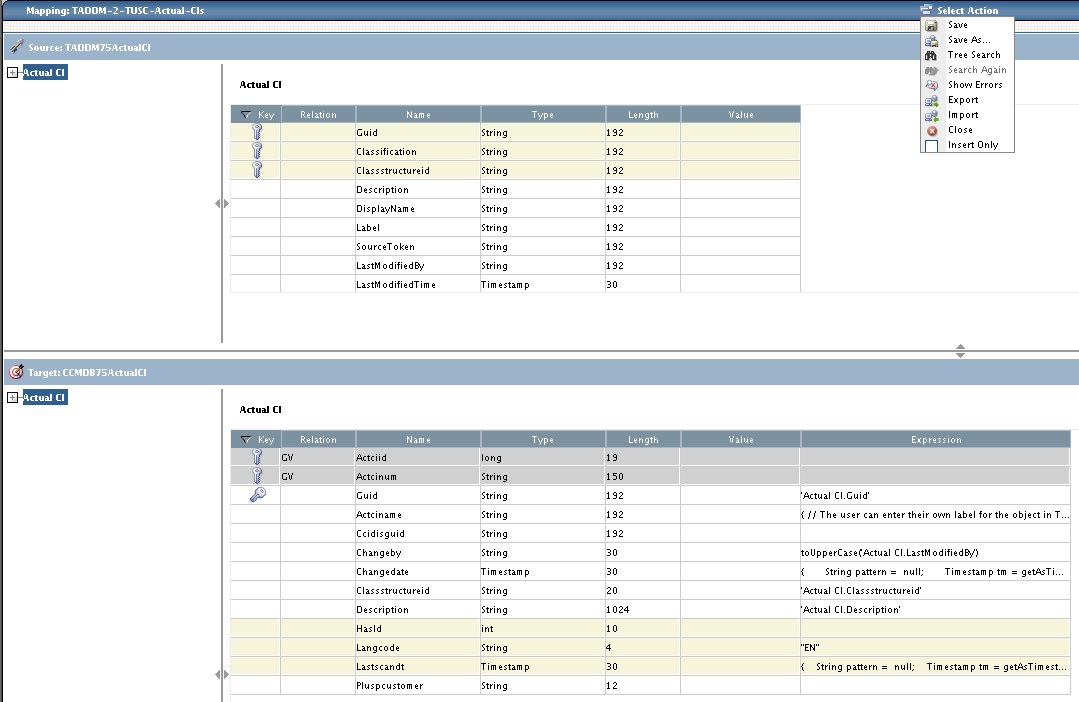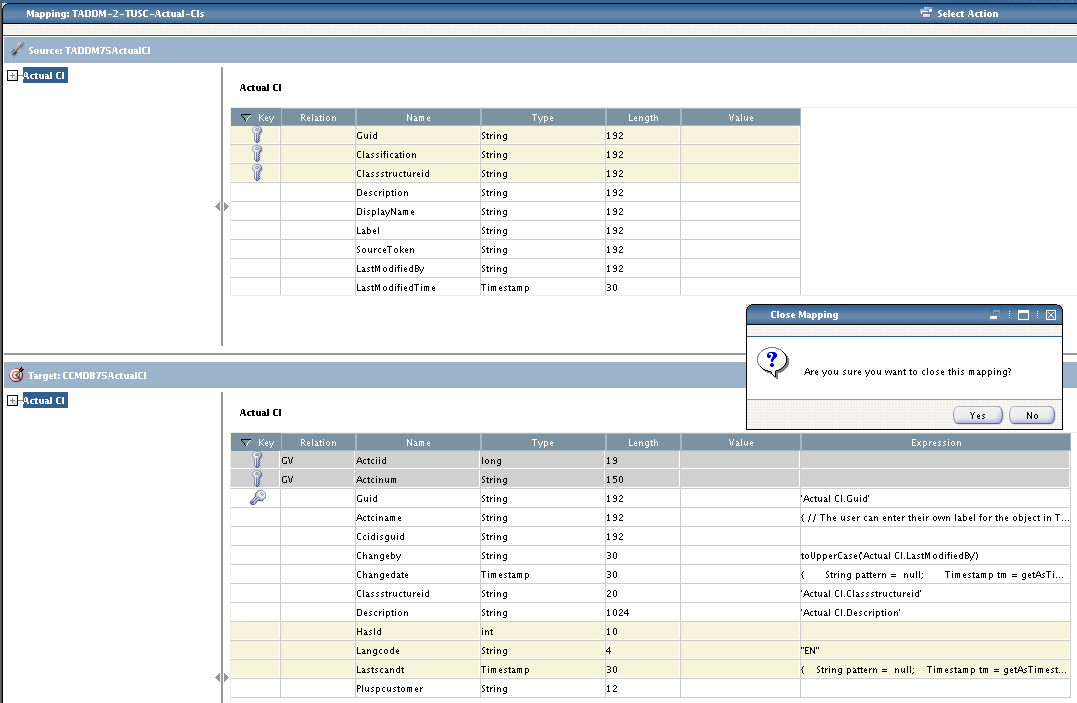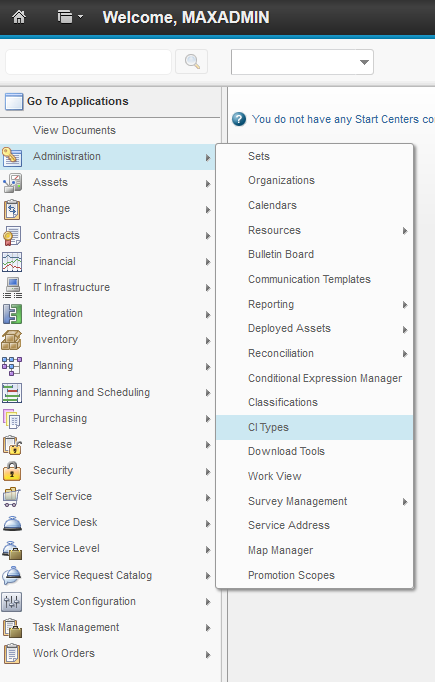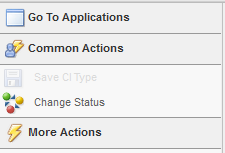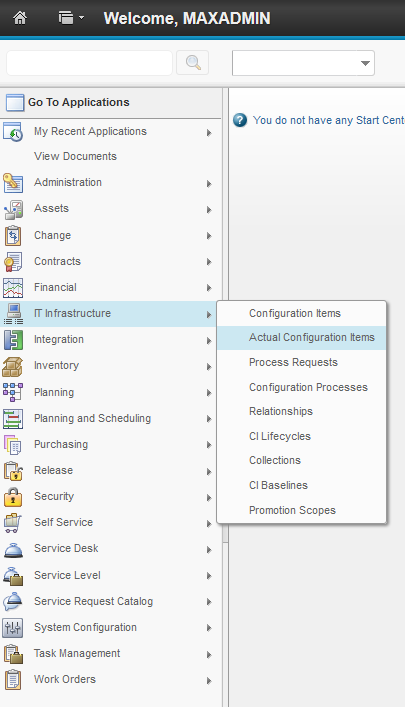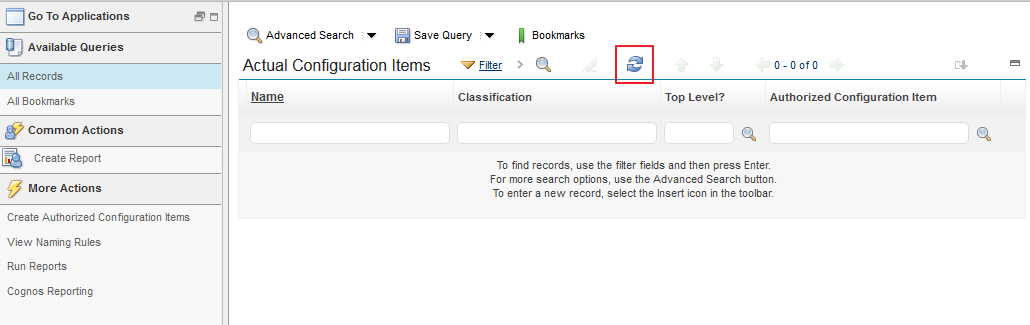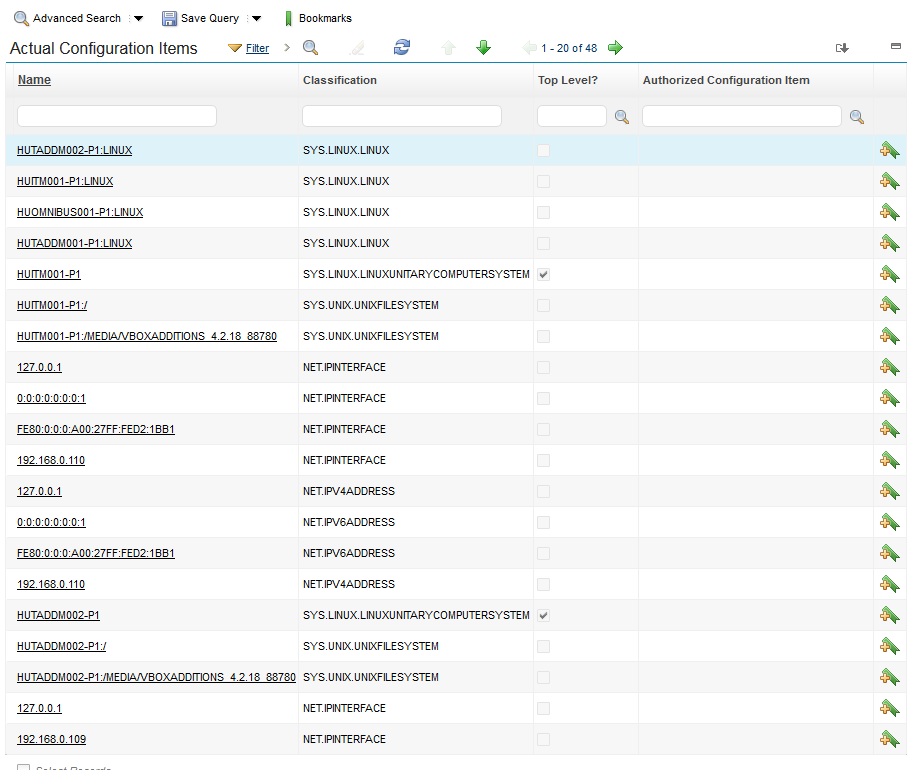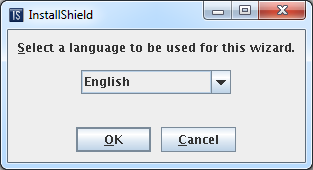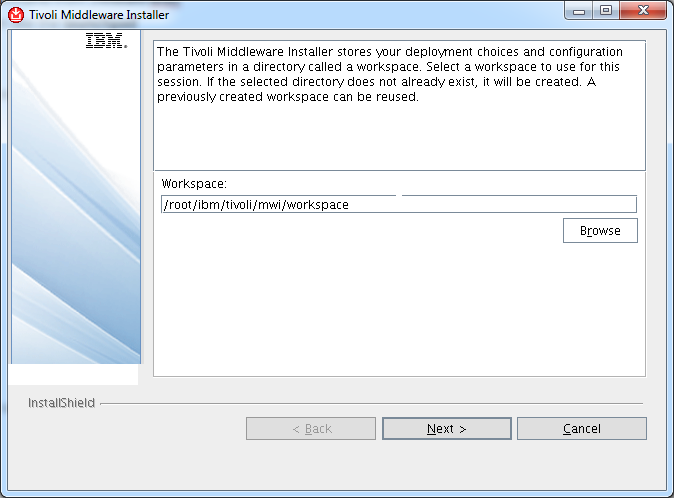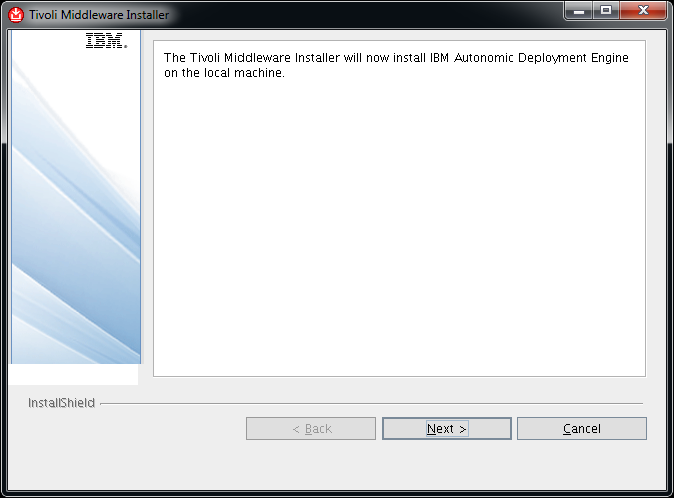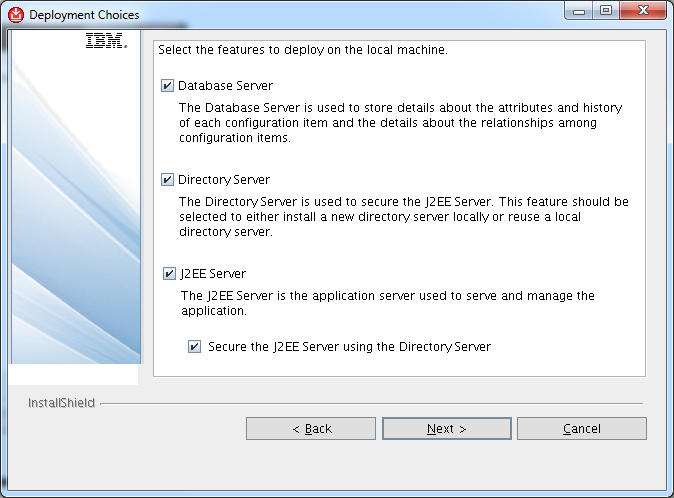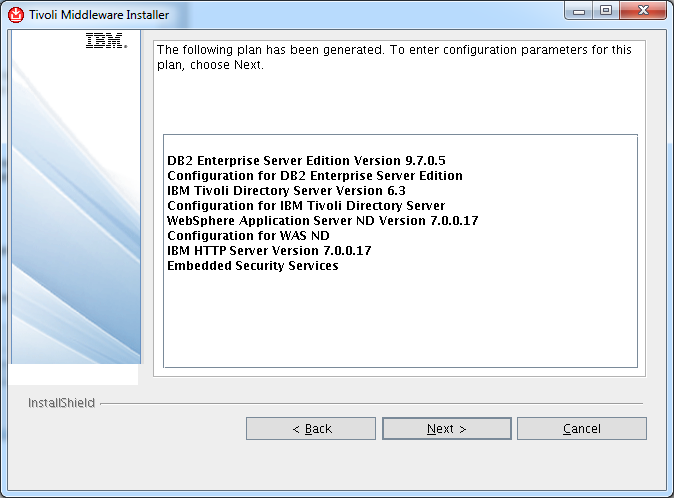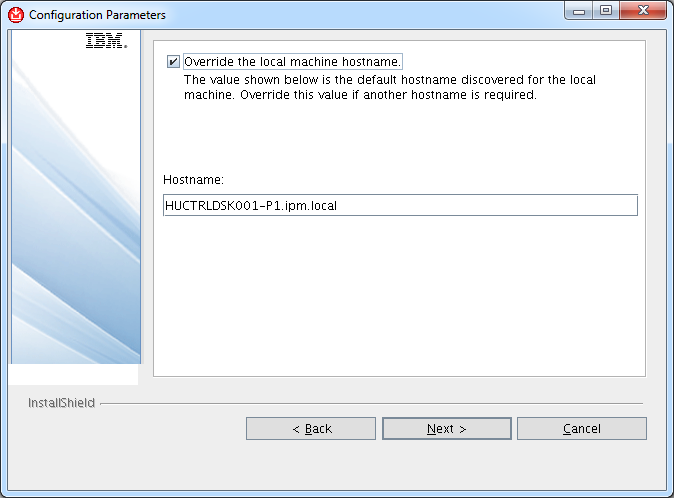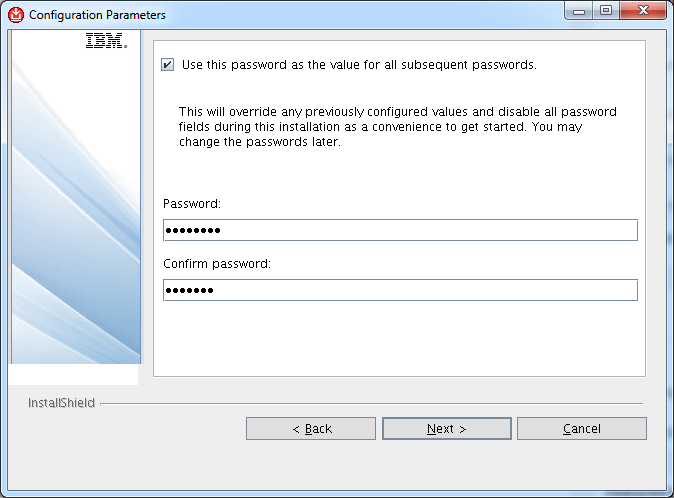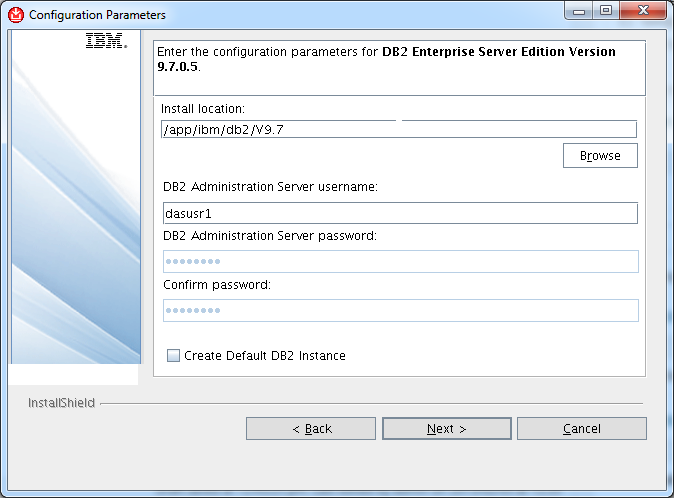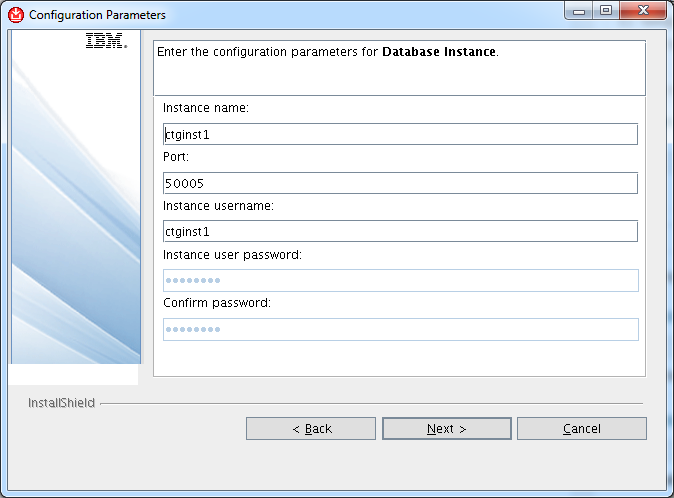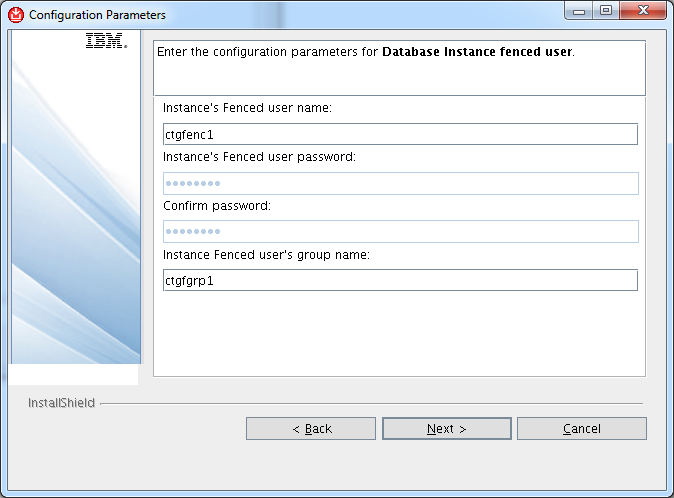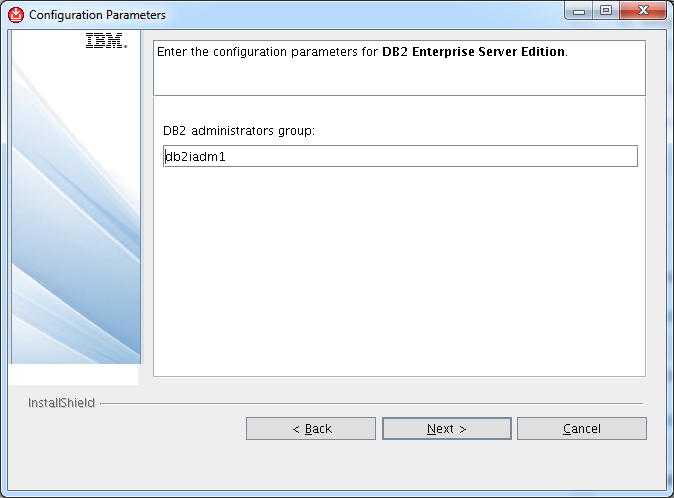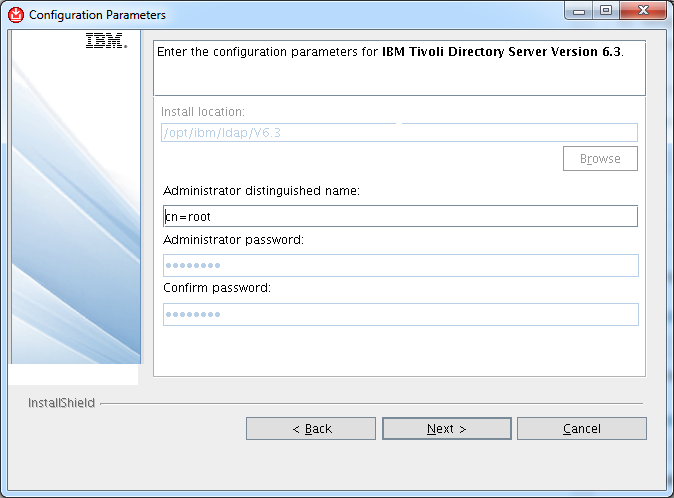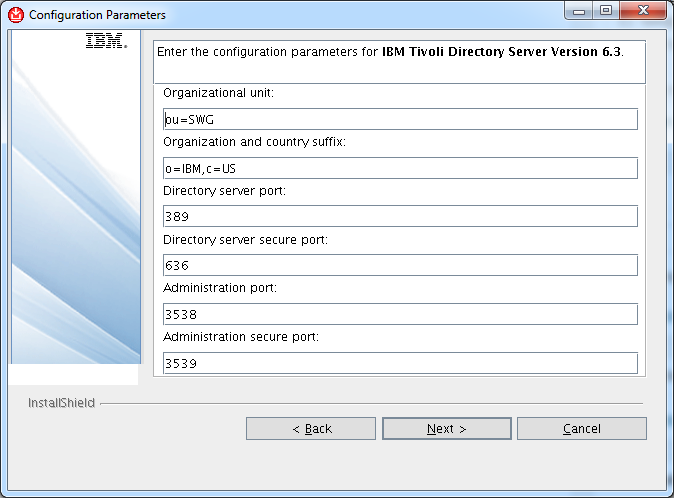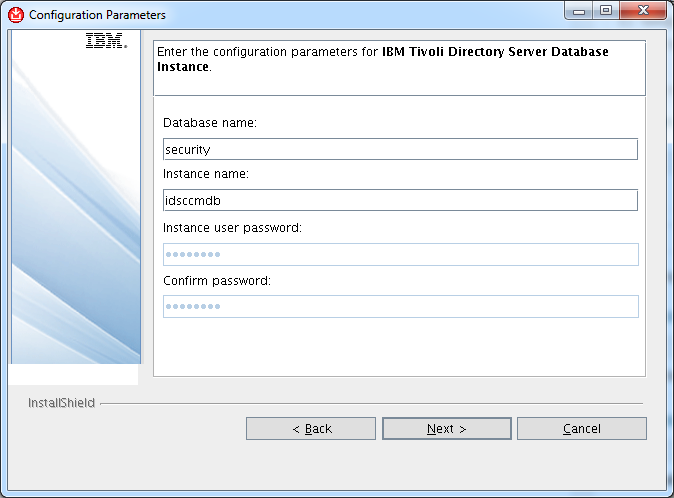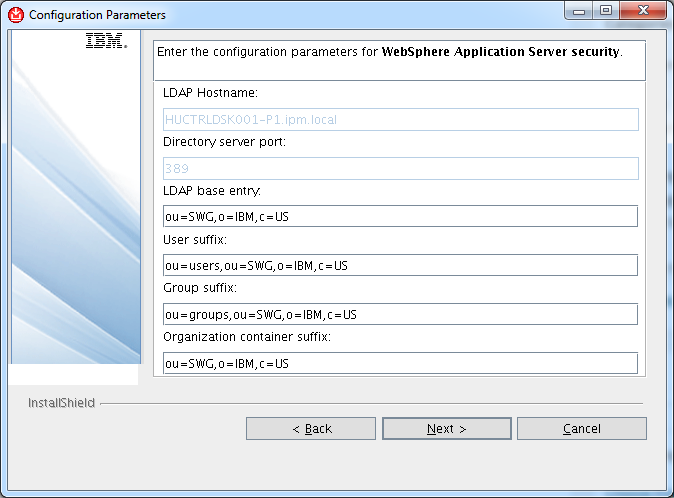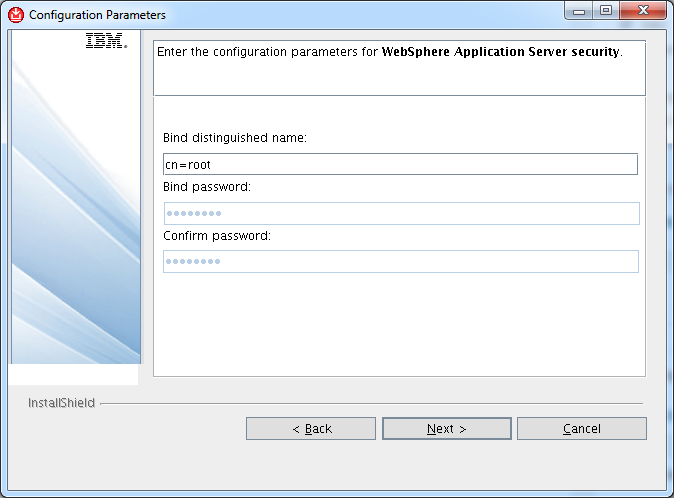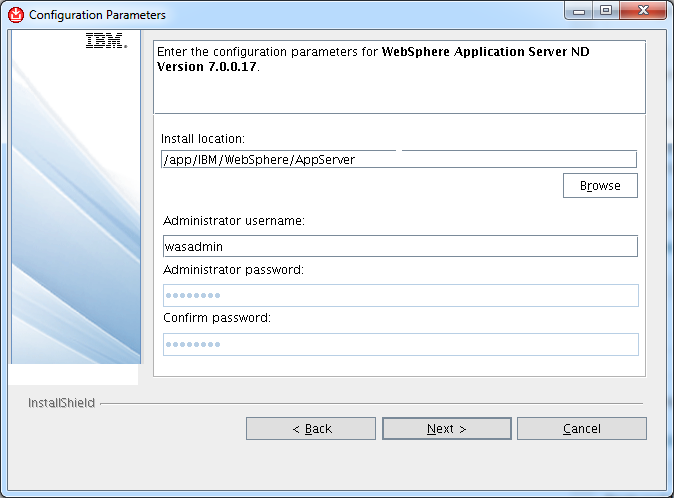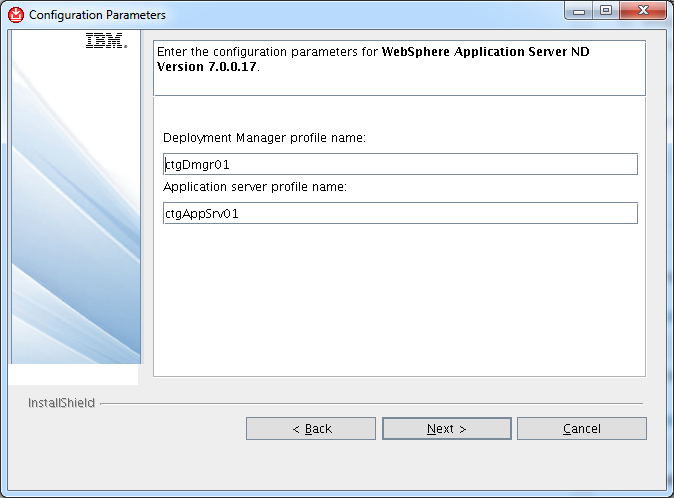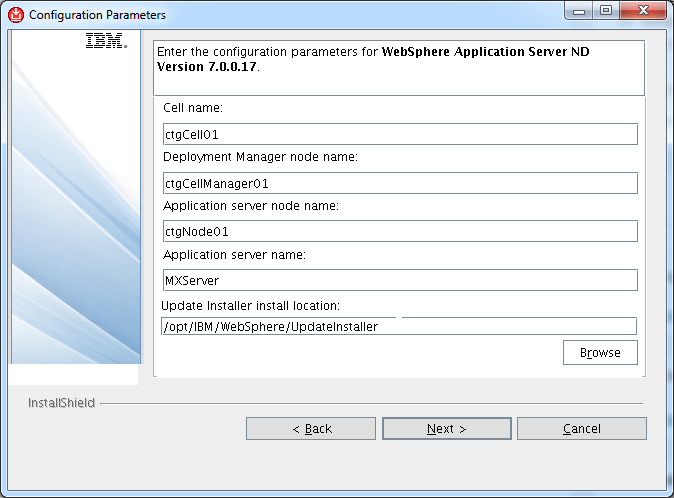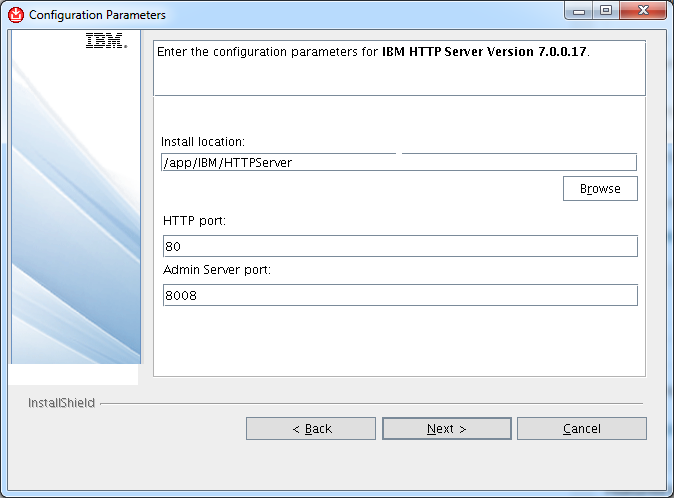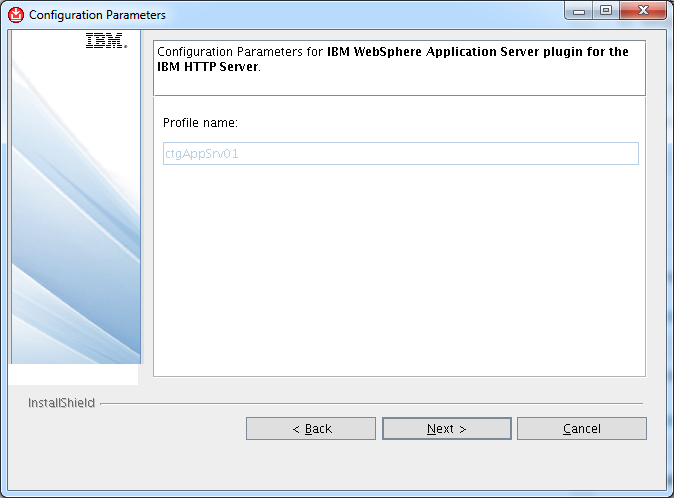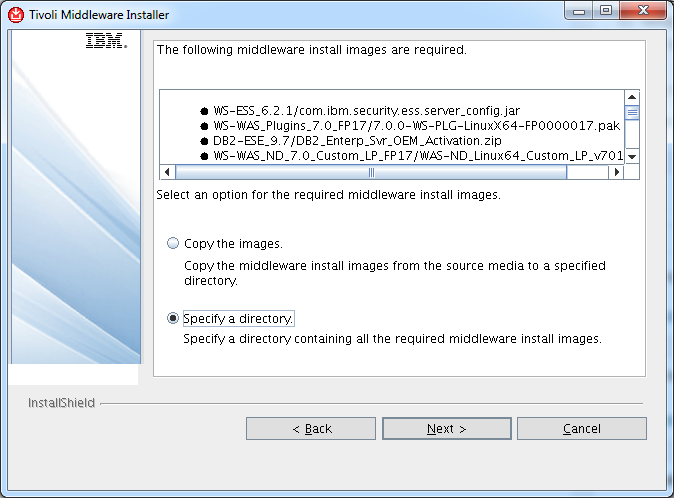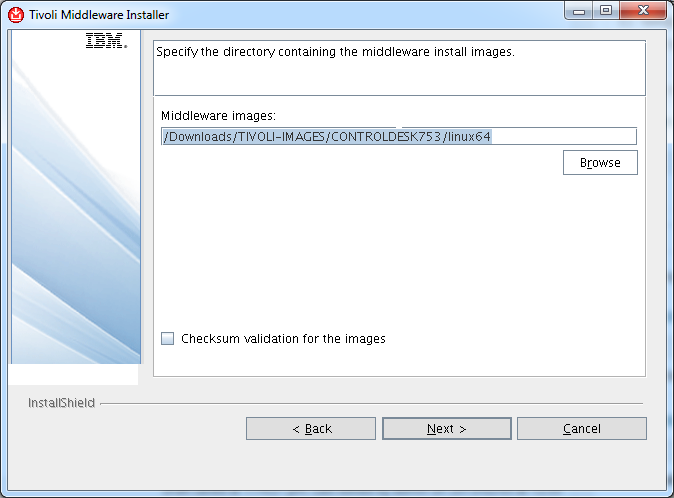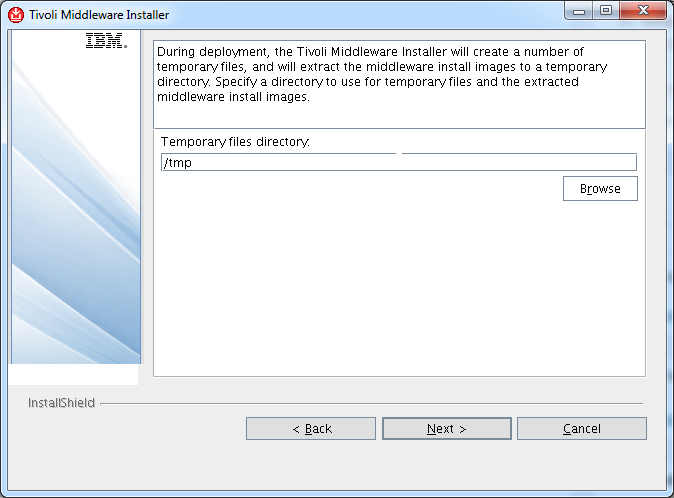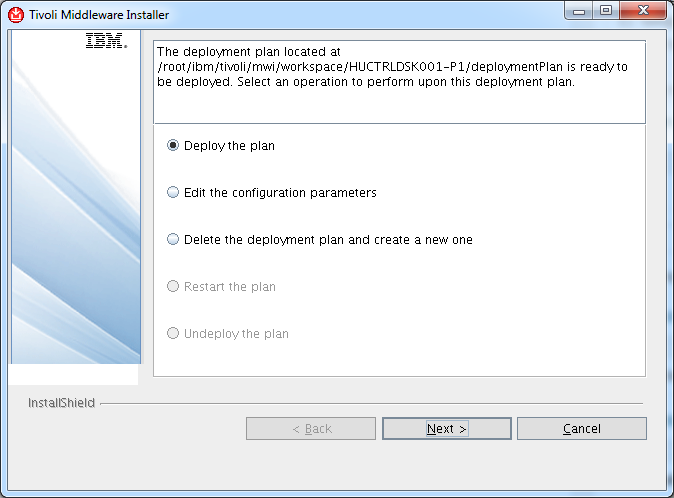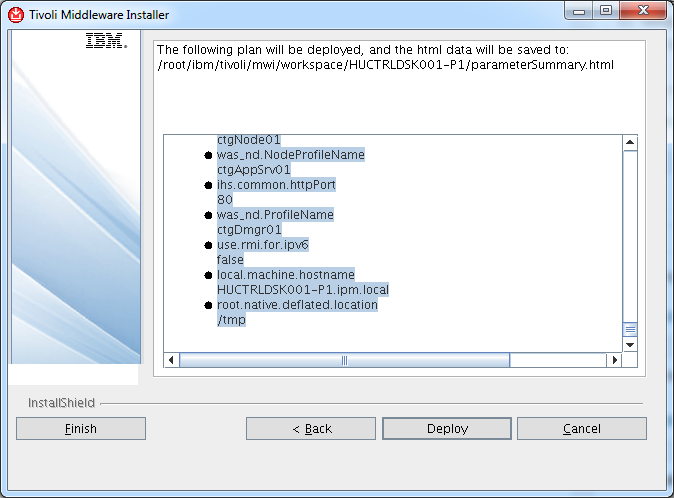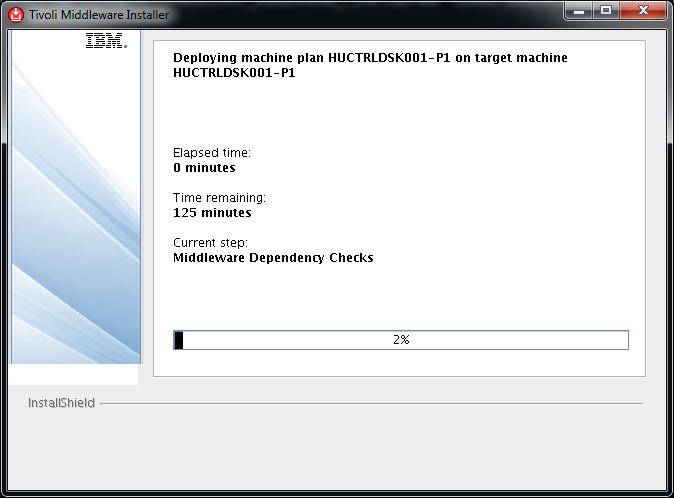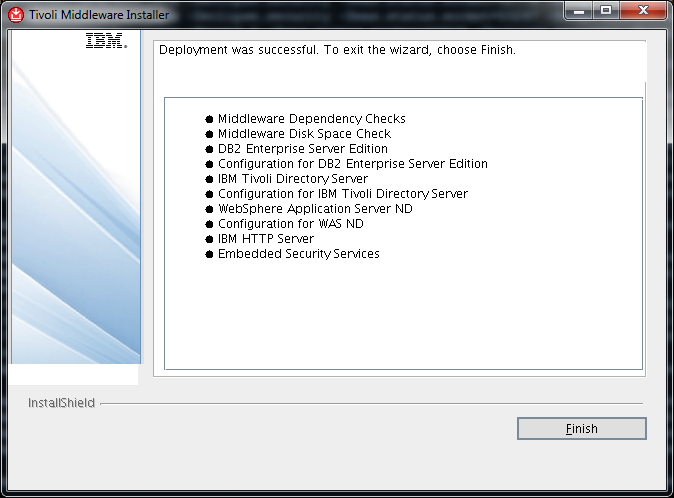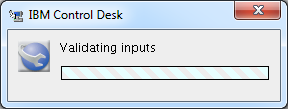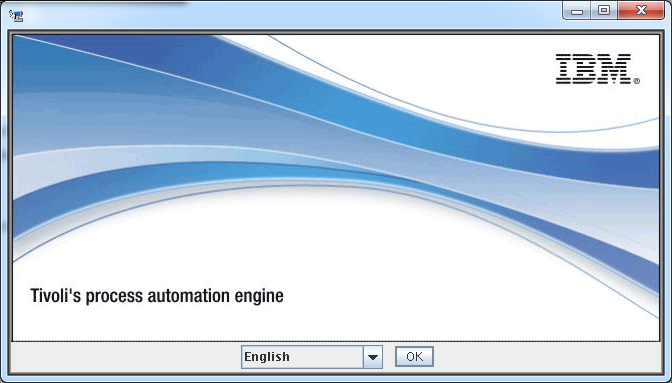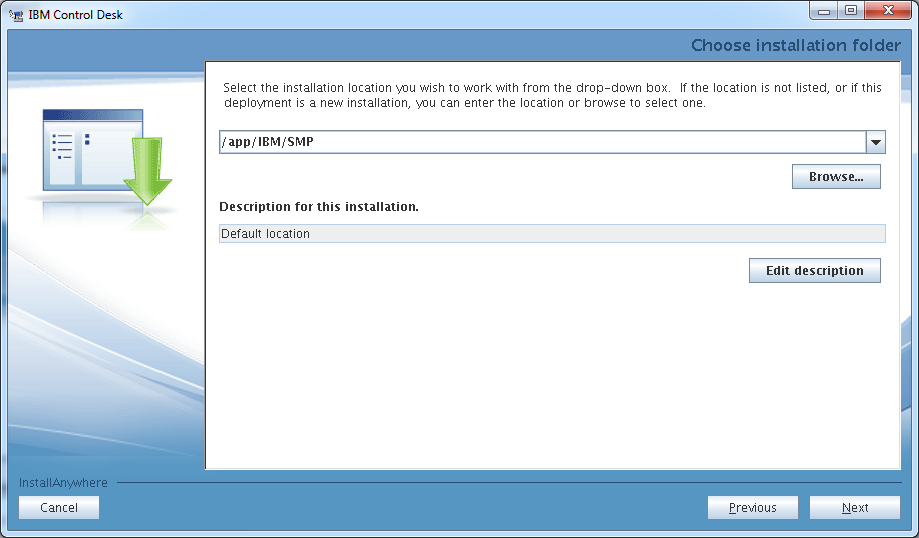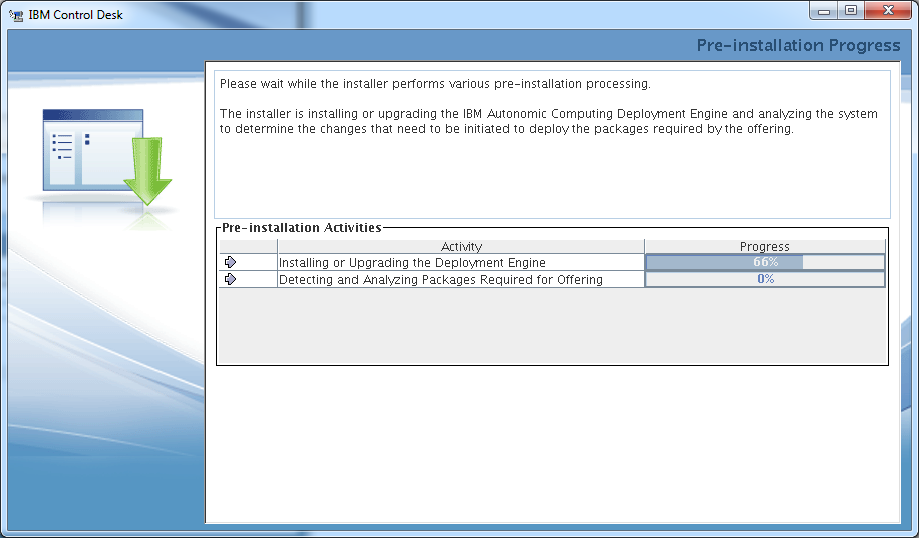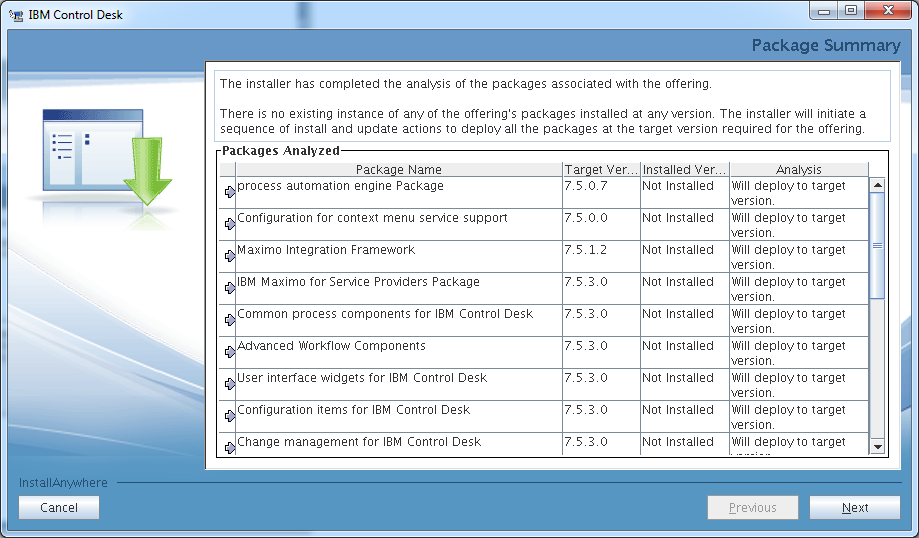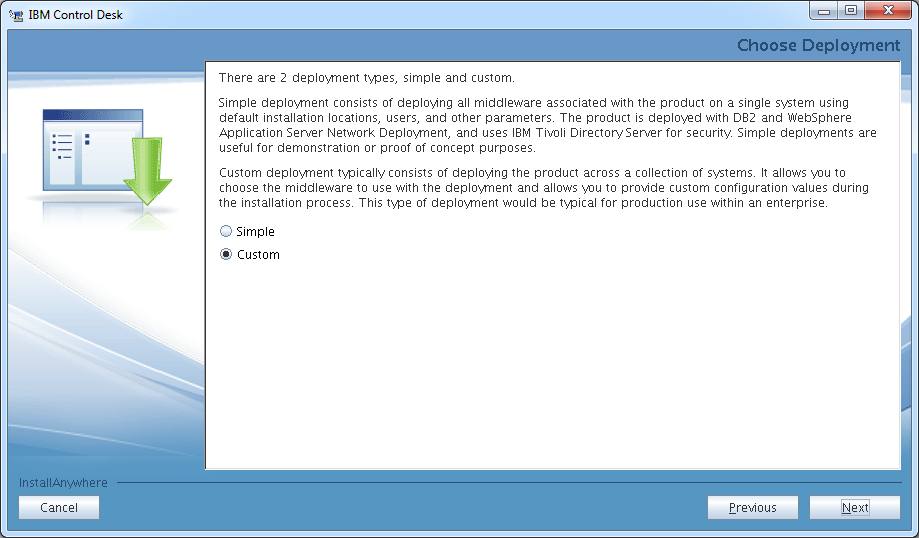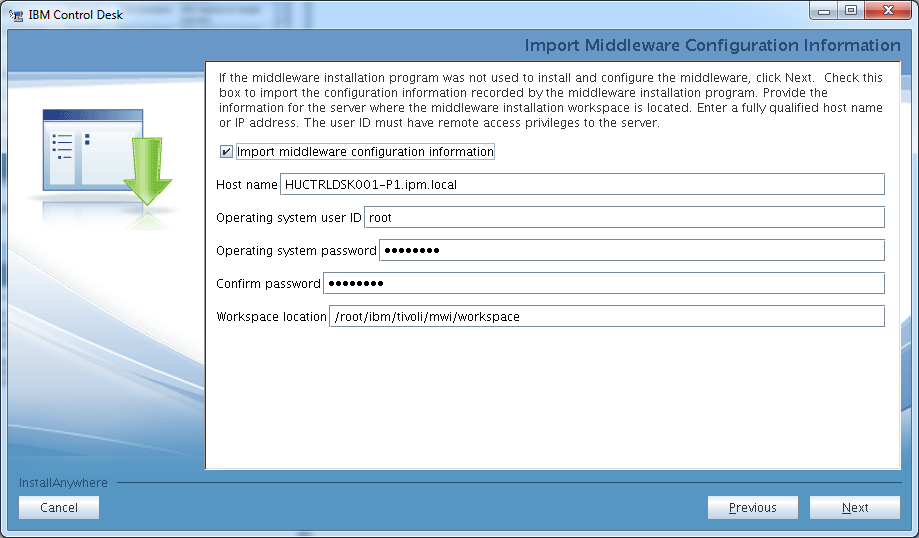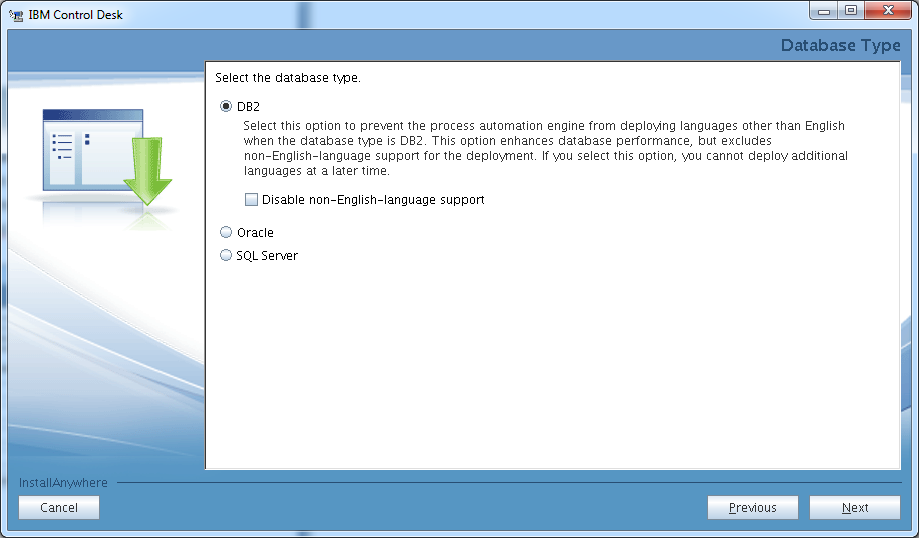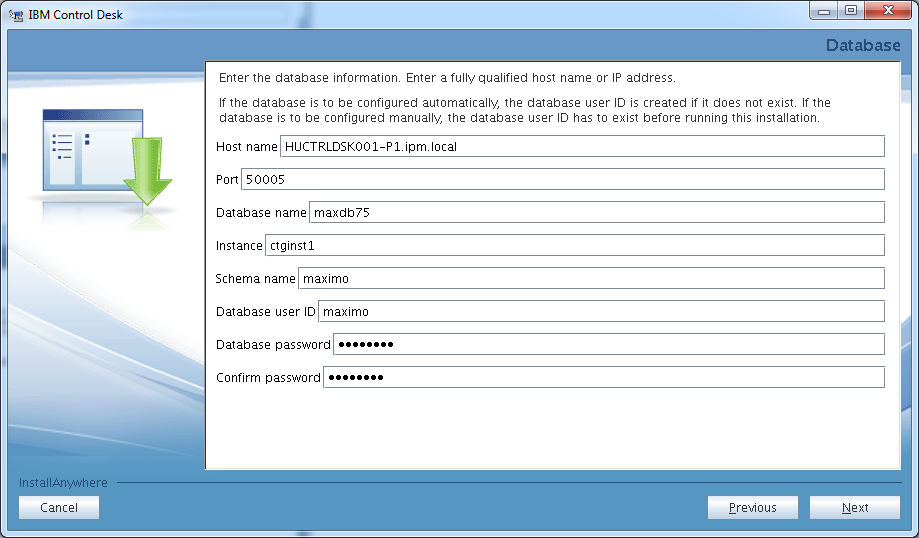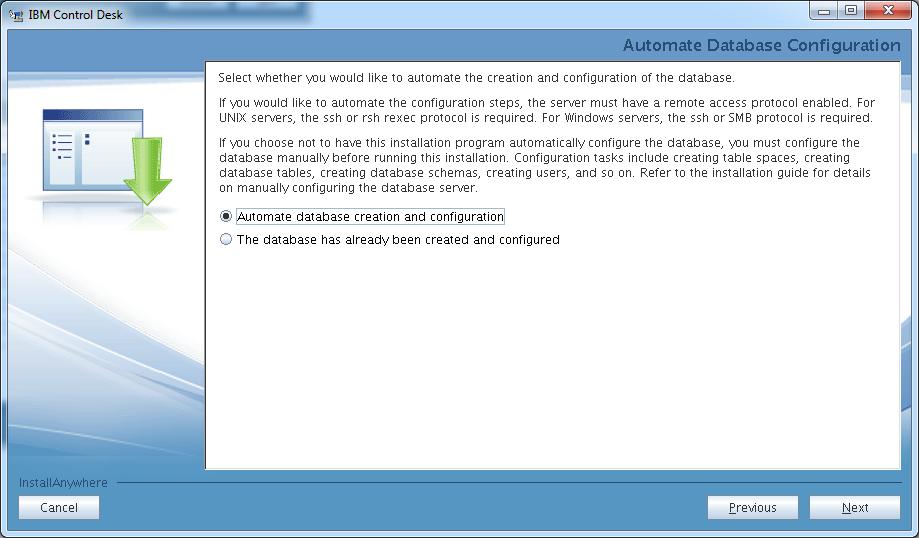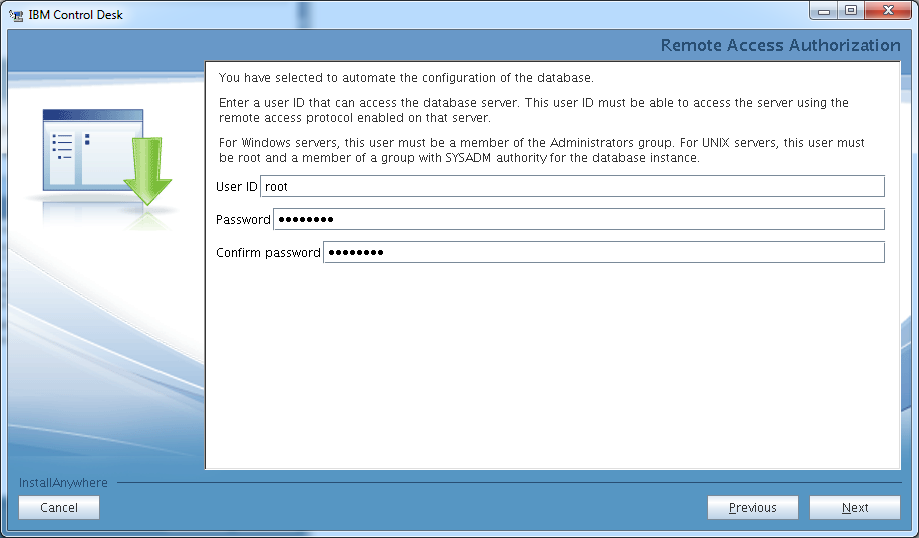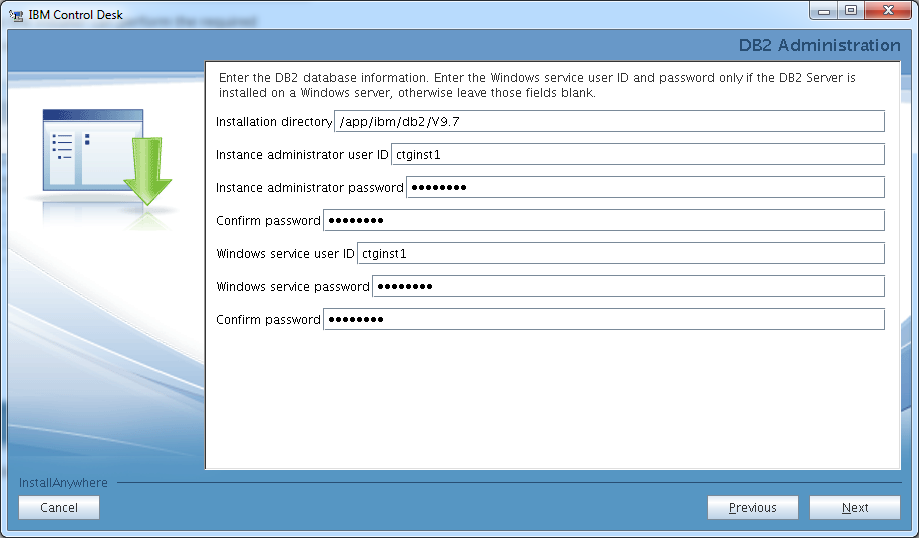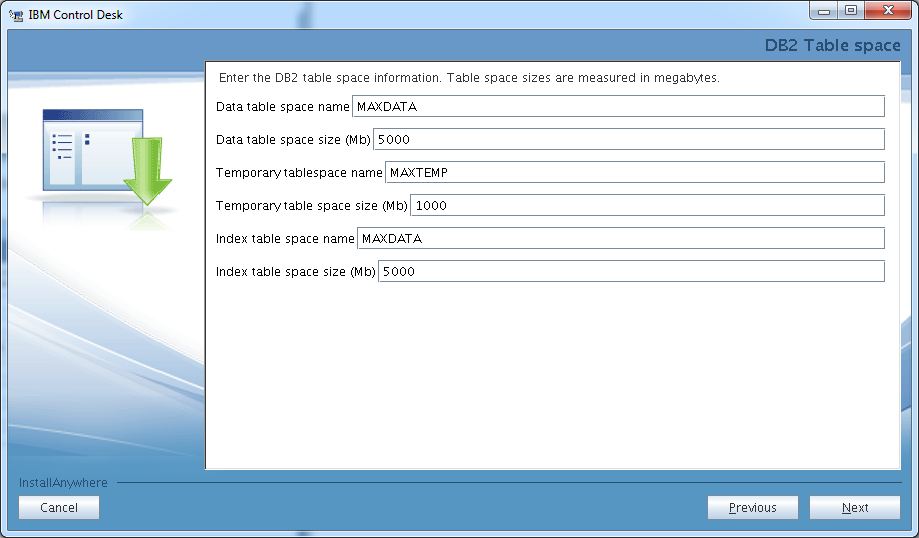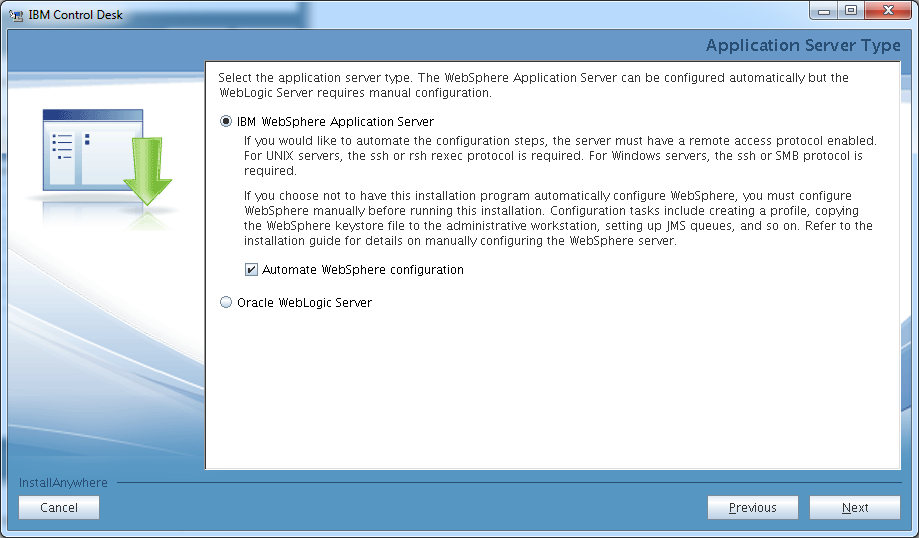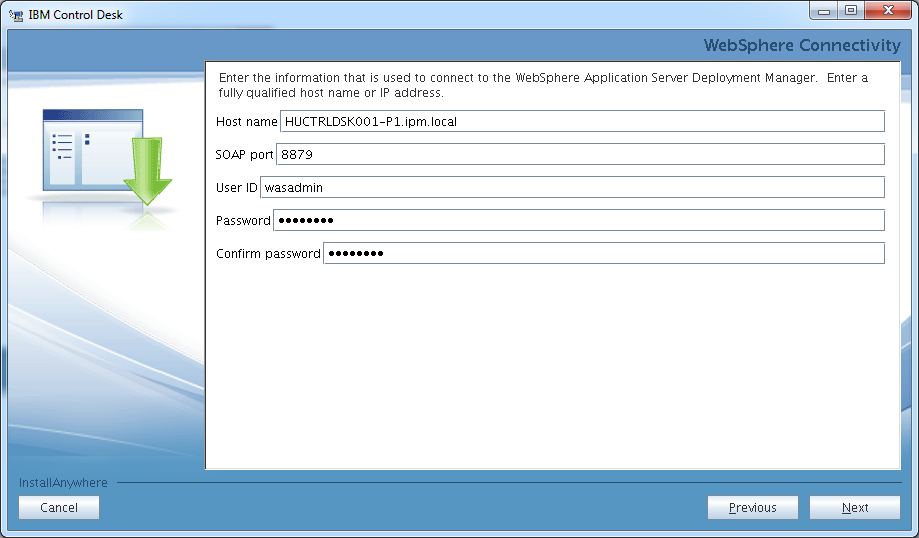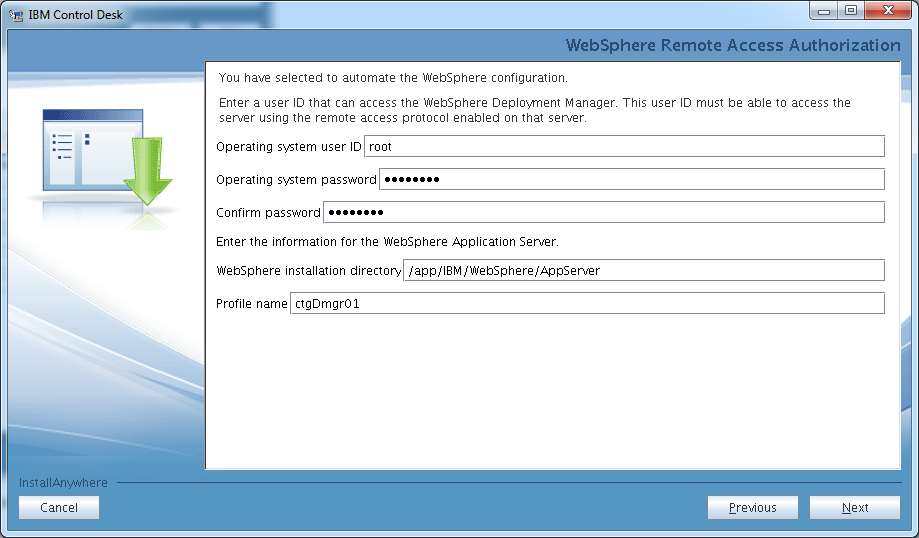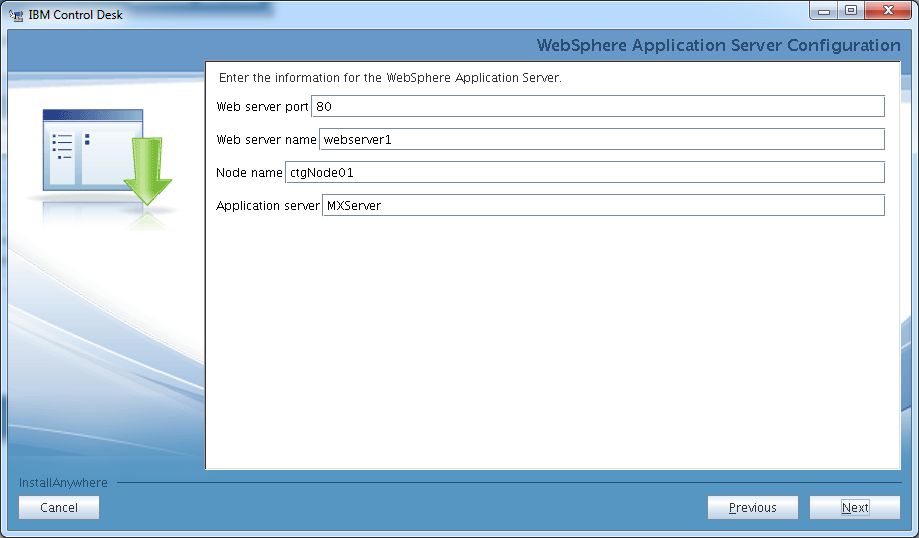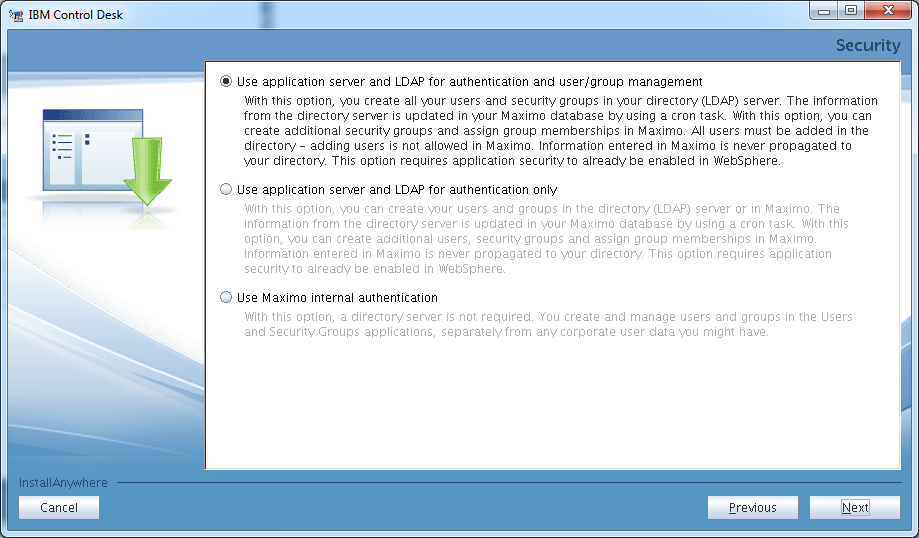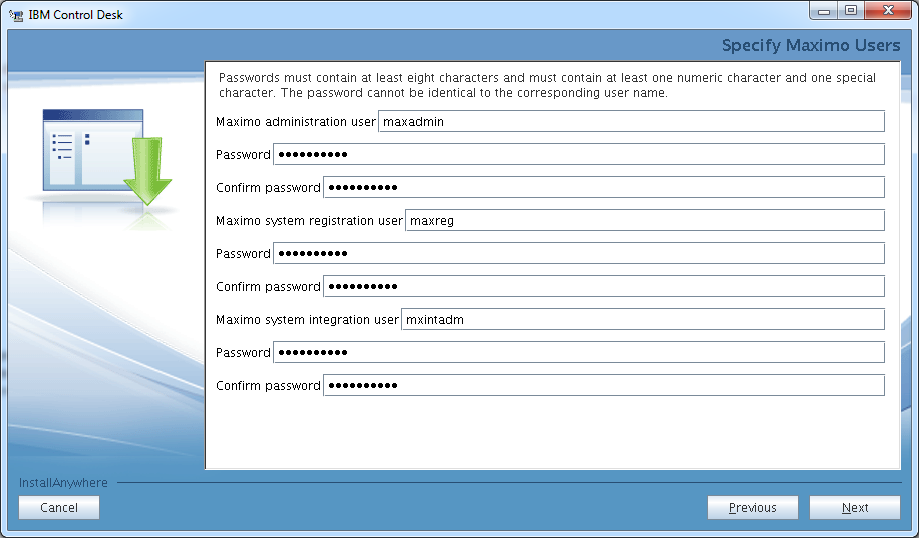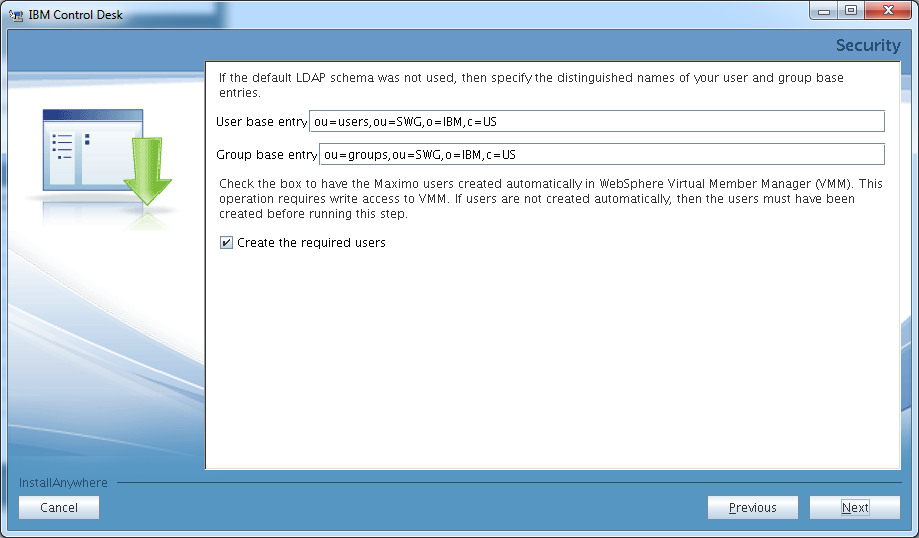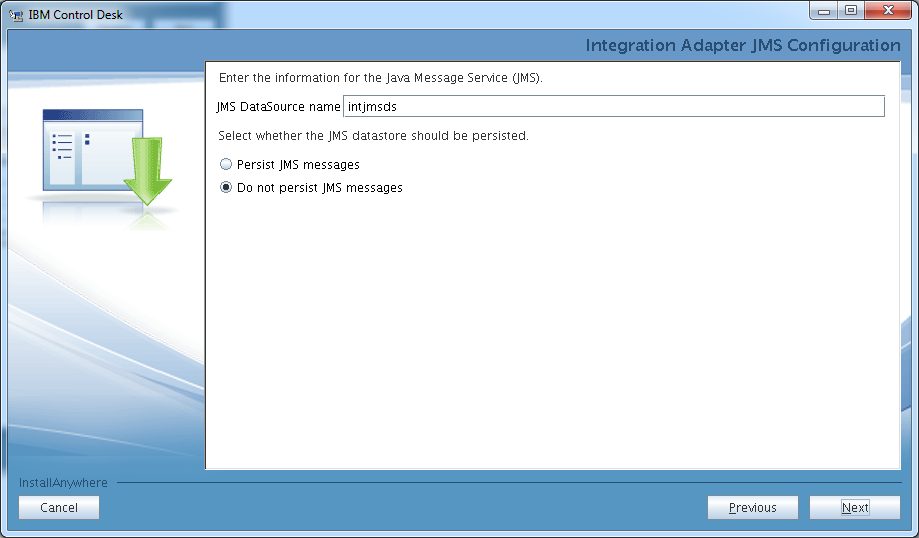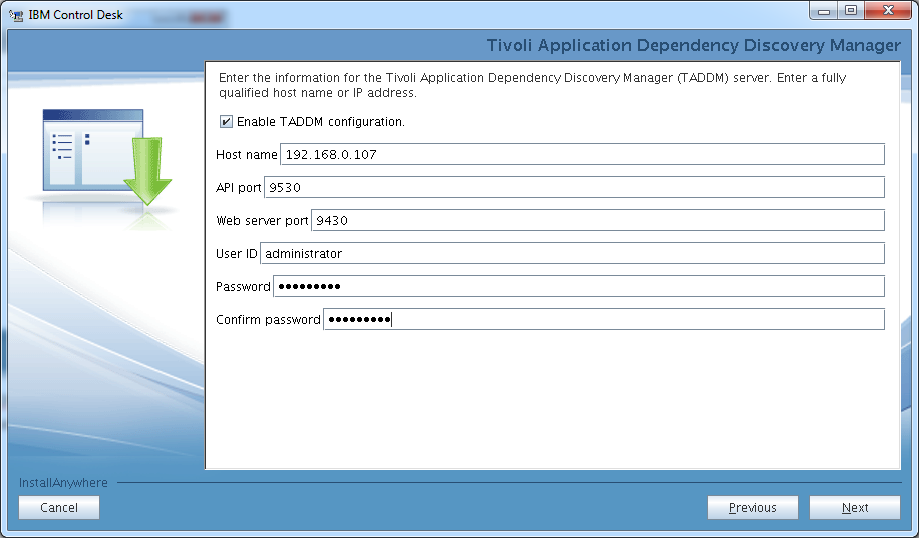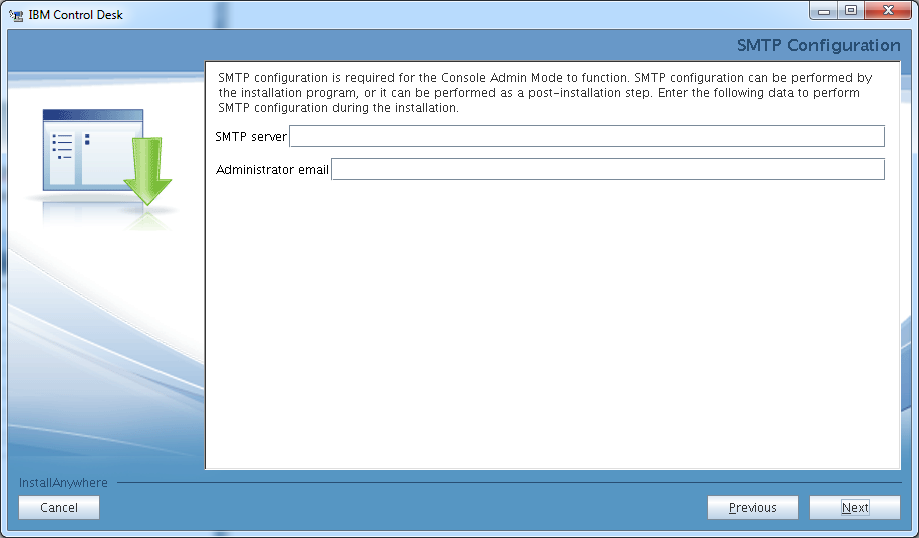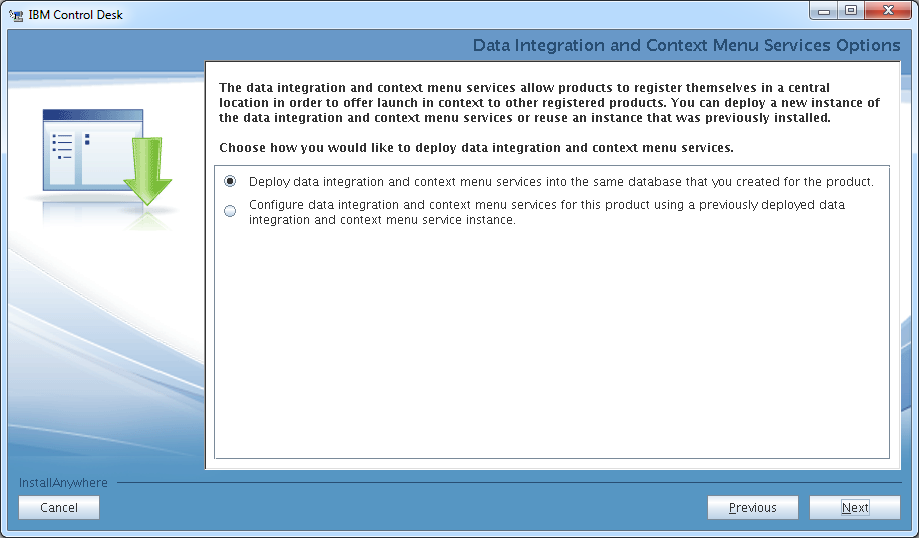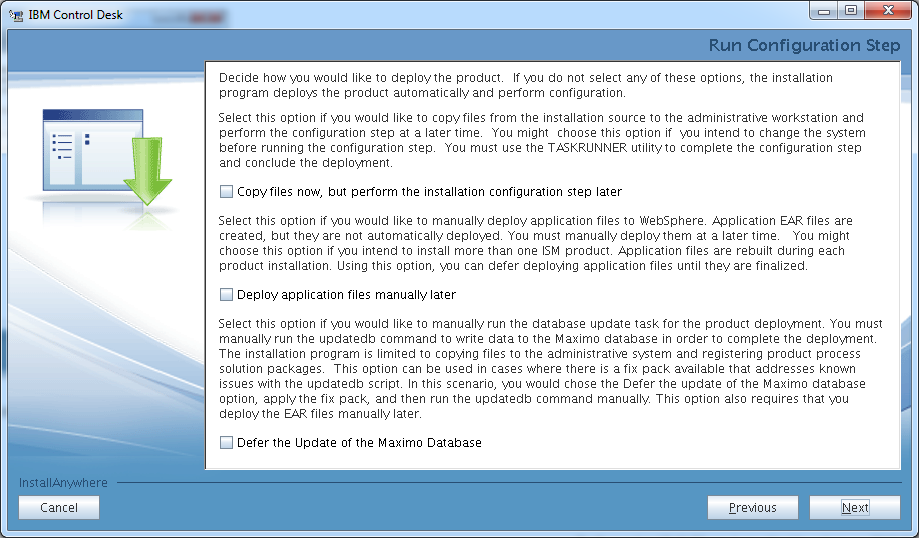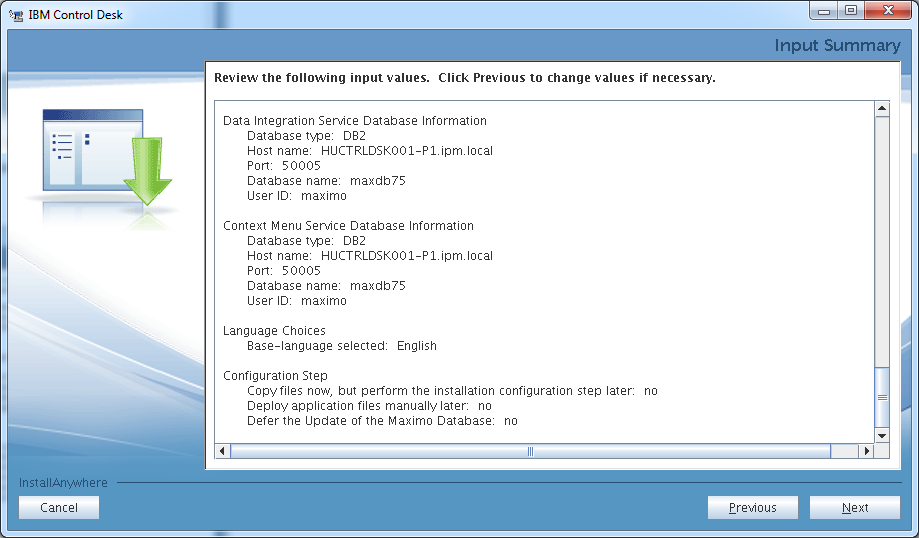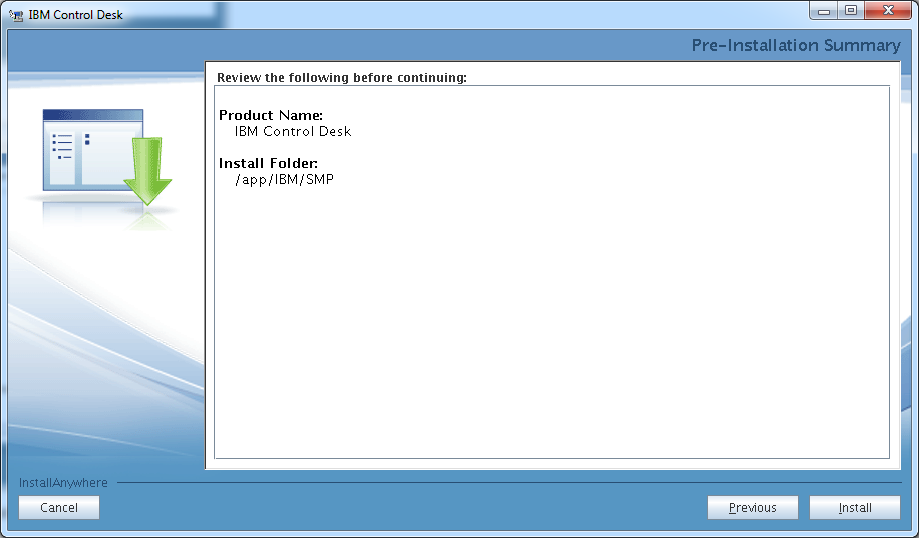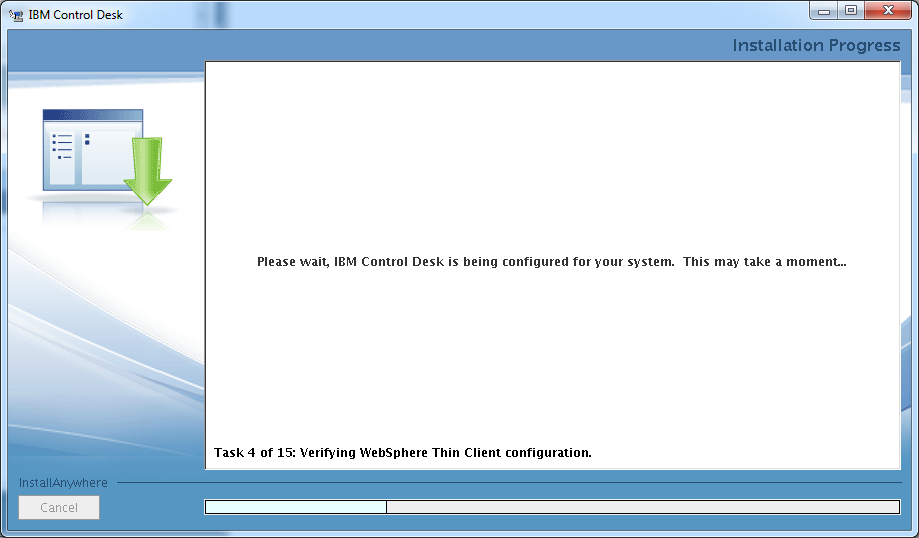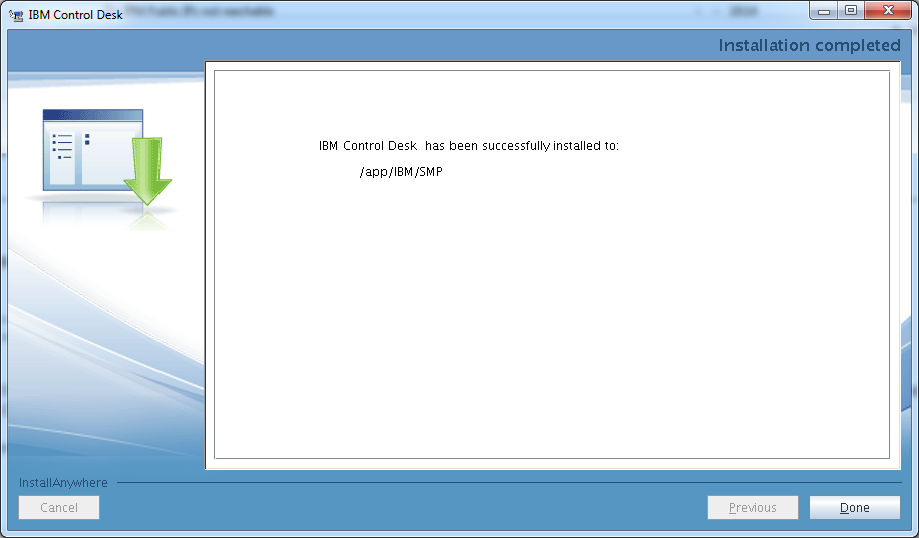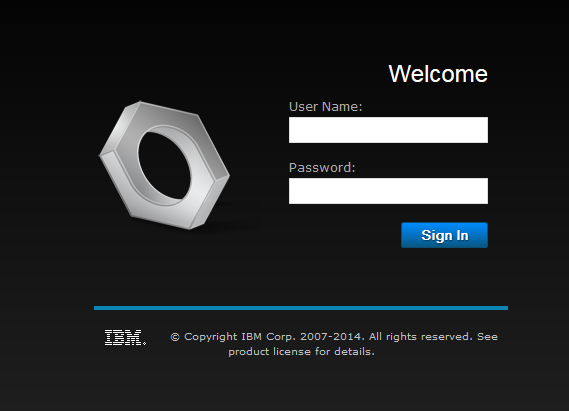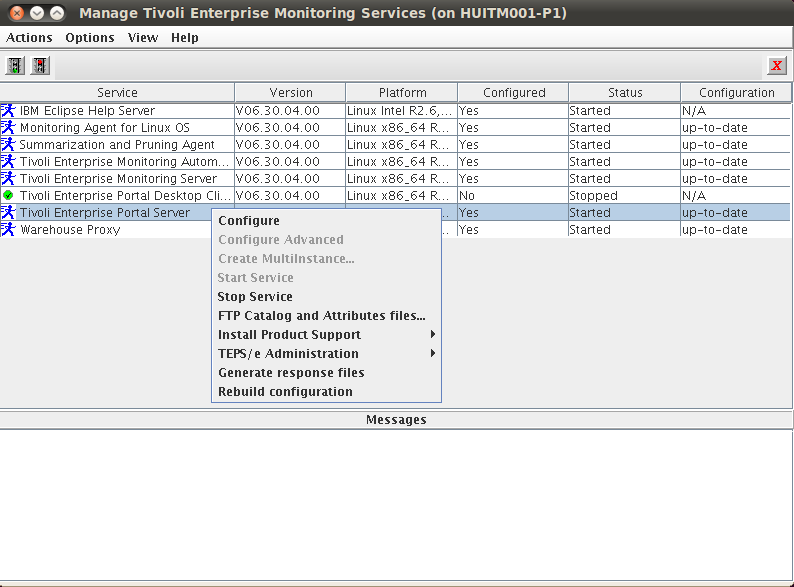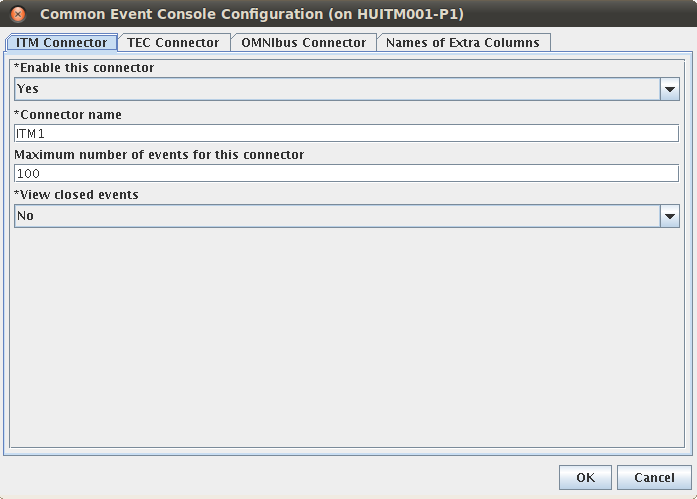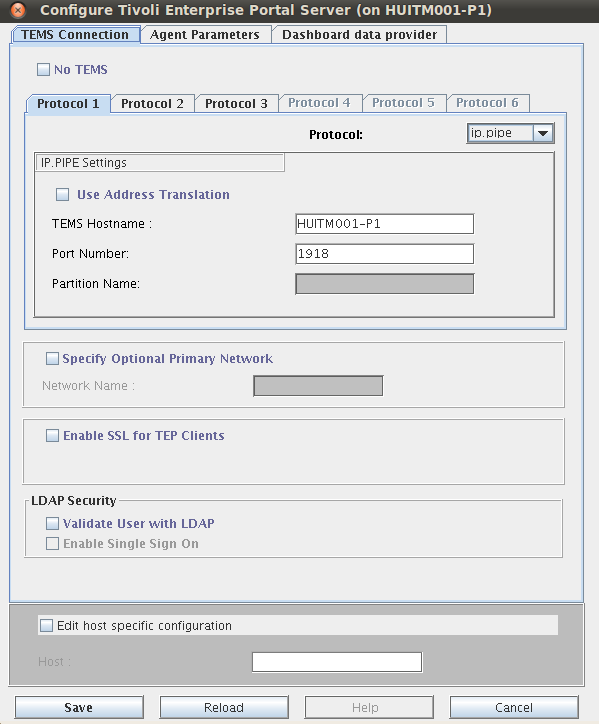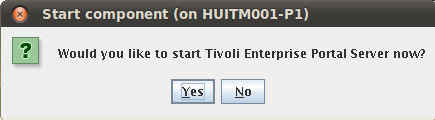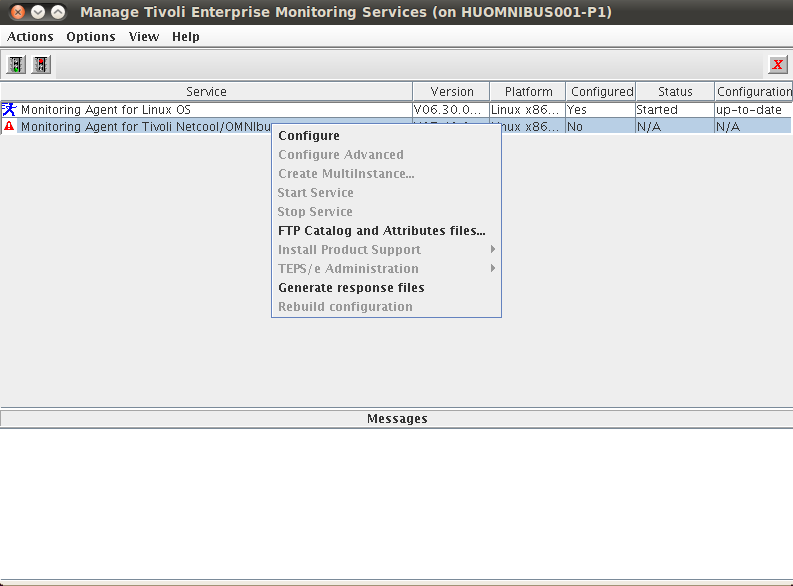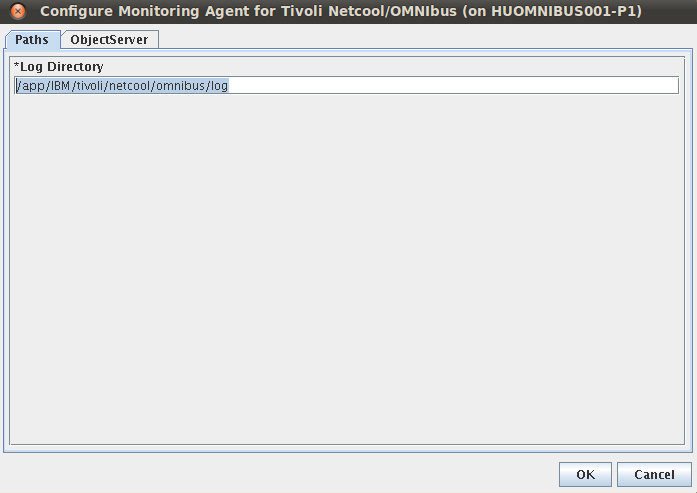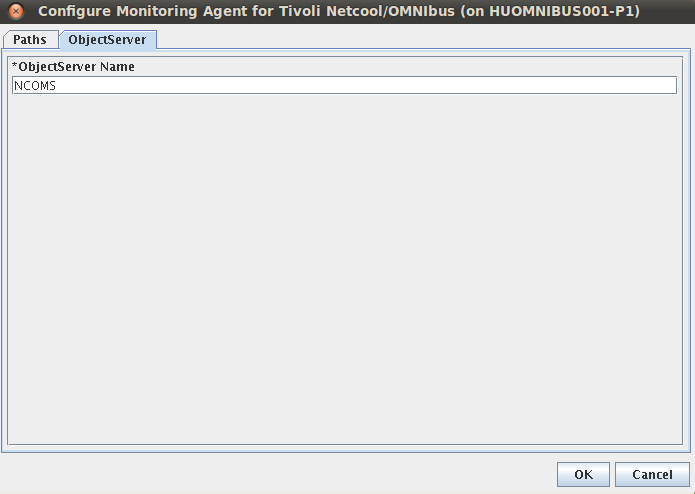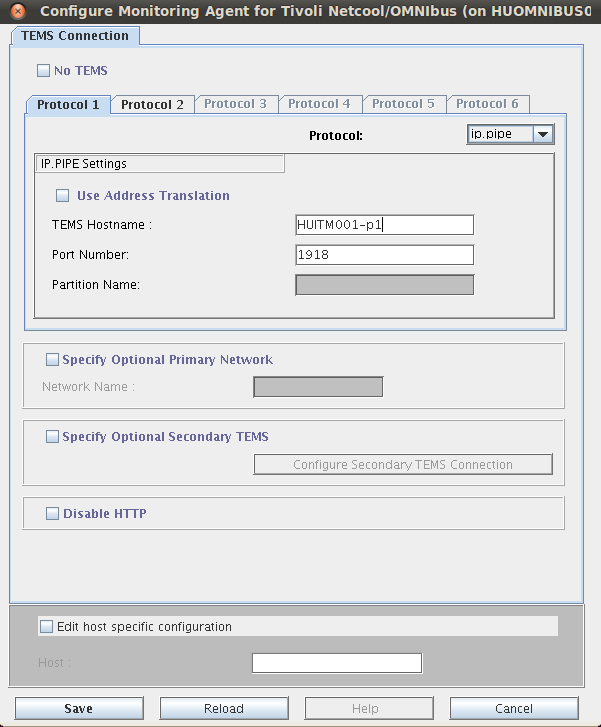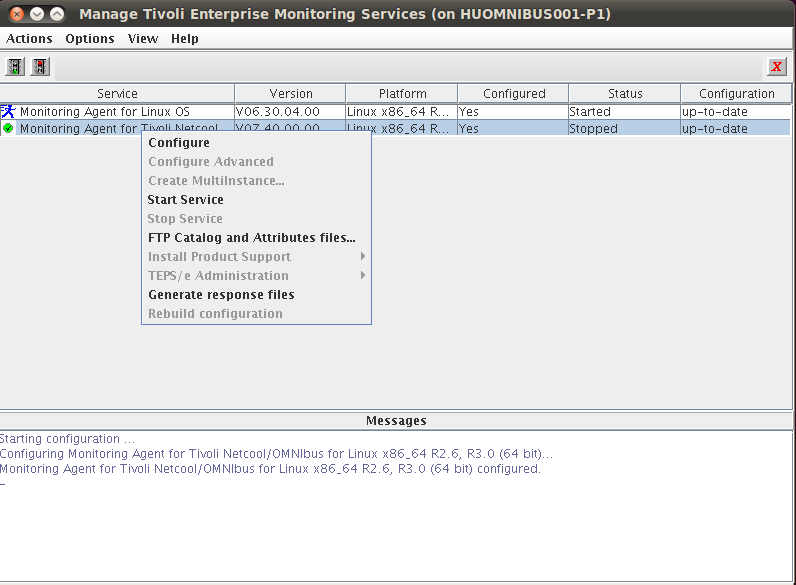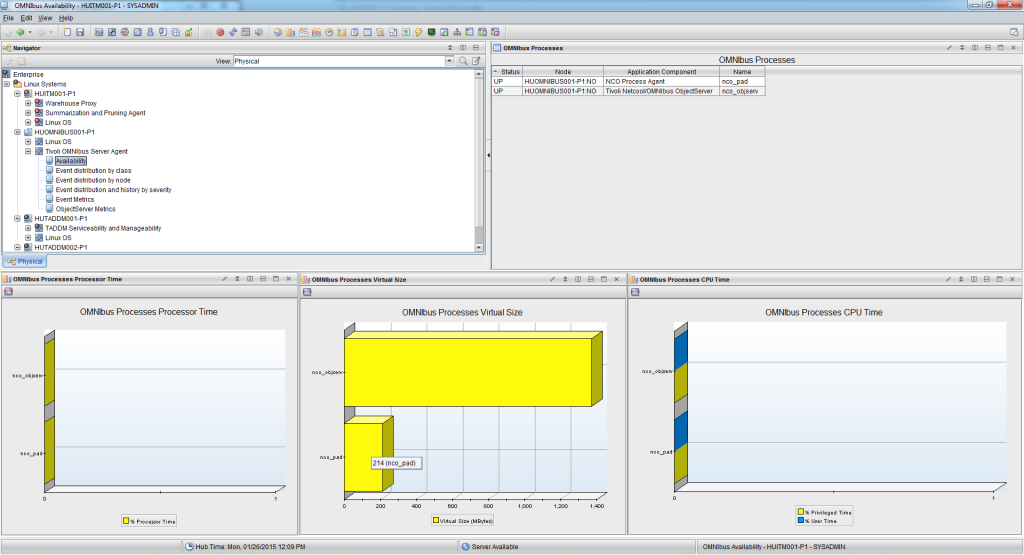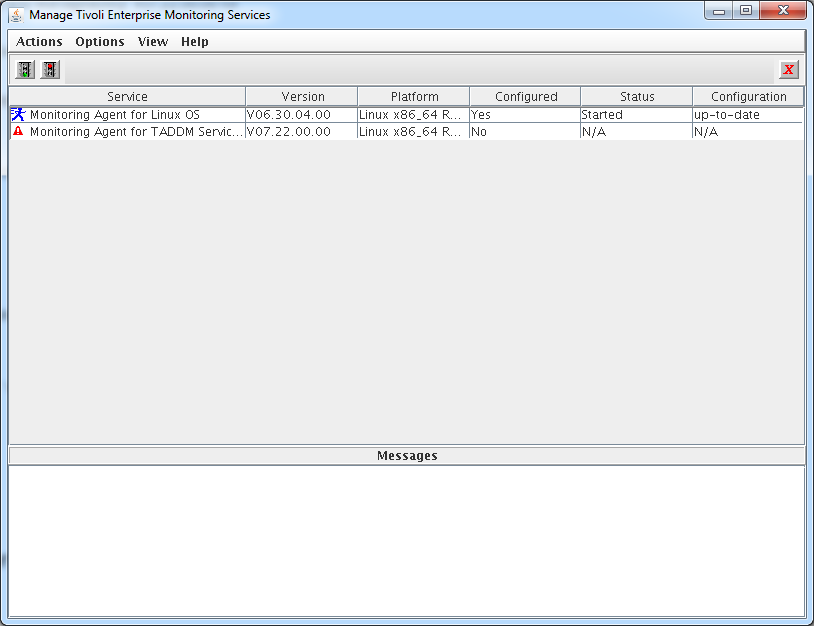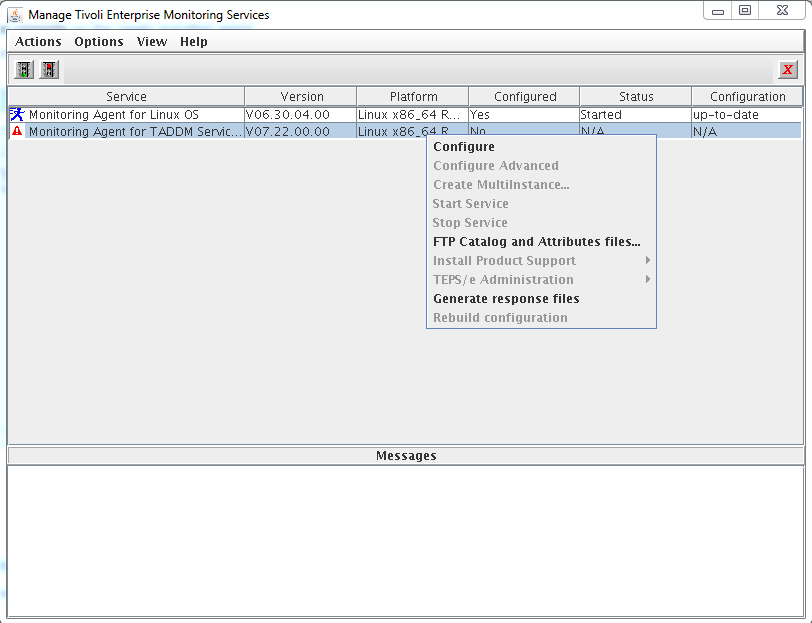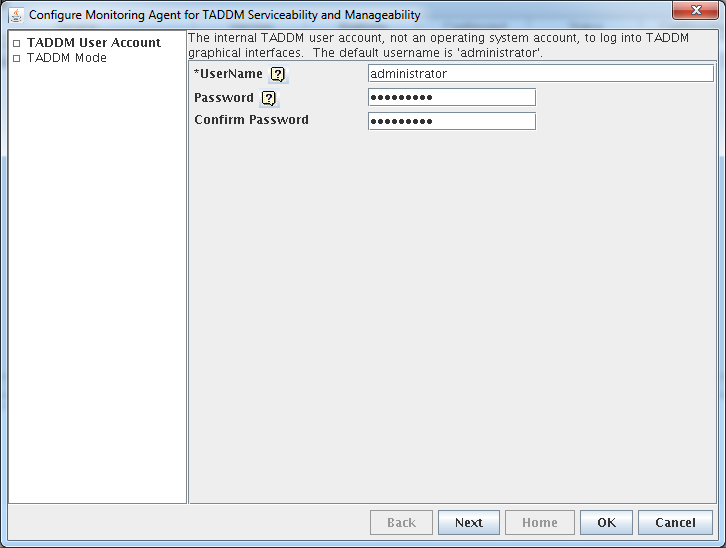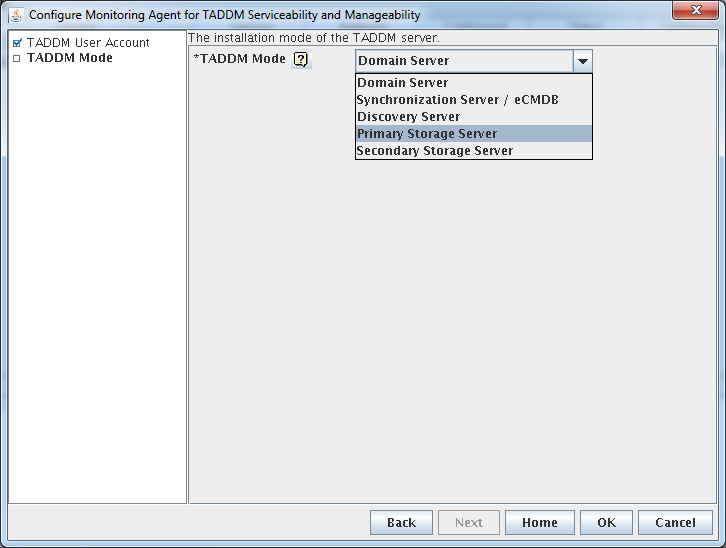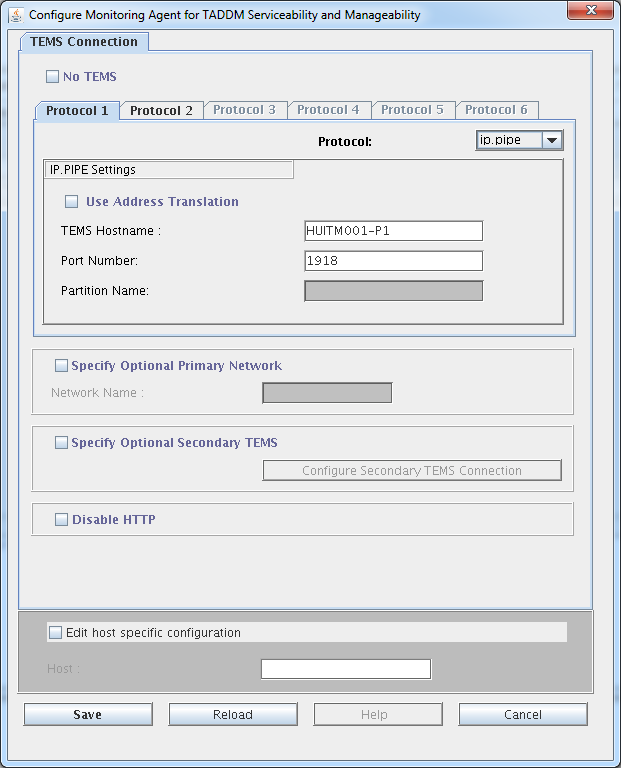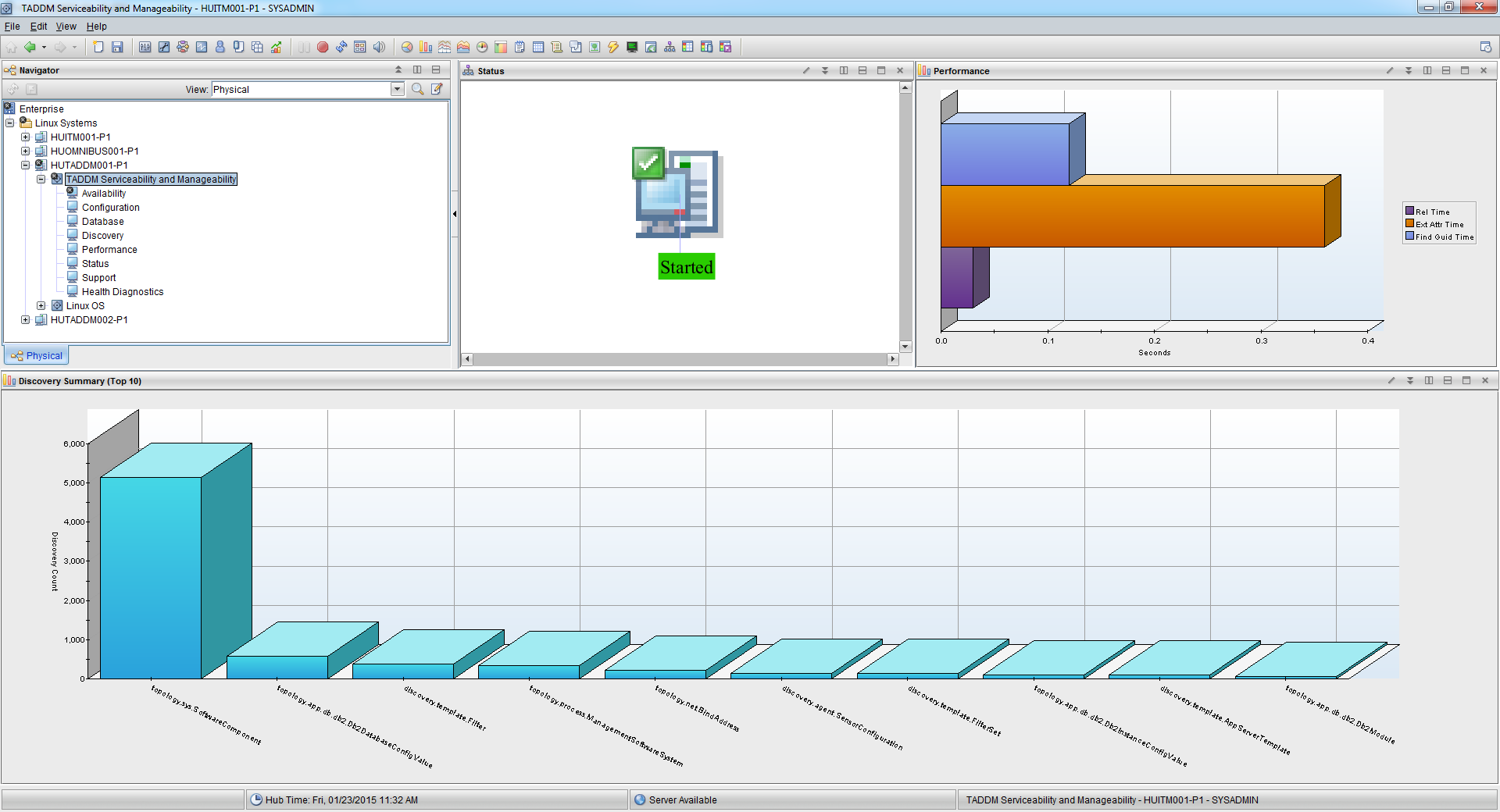The Monitoring Agent for TADDM Serviceability and Manageability 7.2.2 is located on the 3rd package of the TADDM installation bundle. Which is TADDM_7.3.0_3_OF_4_LNX_X86_ML.zip at the time of writing.
Before we Install the Monitoring Agent for TADDM Serviceability and Manageability we need to make sure that the product support is installed on TEPS and TEMS. As we have both running on the same server in our test environment, we only have to complete the procedure once. As usual we use SLES 11 SP3 as the installation platform. The installation is started by executing install.sh from the taddm agent image directory.
Install the Monitoring Agent for TADDM Serviceability and Manageability
HUITM001-P1:/Downloads/TIVOLI-IMAGES/TADDM73PACK/itm-selfmon-support/UNIX # ./install.sh
INSTALL
Enter the name of the IBM Tivoli Monitoring directory
[ default = /opt/IBM/ITM ]: /app/IBM/ITM
ITM home directory “/app/IBM/ITM” already exists.
OK to use it [ 1-yes, 2-no; “1” is default ]?
The following processes are currently running:
Product = Monitoring Agent for Linux OS PID = 1348
Product = IBM Eclipse Help Server PID = 23946
Product = Tivoli Enterprise Monitoring Automation Server PID = 10236
Product = Tivoli Enterprise Portal Server PID = 26087
Product = Tivoli Enterprise Monitoring Server PID = 16462
install.sh warning: Existing products found to be running will be restarted during installation., continuing …
Continue with this installation [ 1-yes, 2-no; “1” is default ]? 1
Processing. Please wait…
Stopping Tivoli Enterprise Portal Server …
Product Tivoli Enterprise Portal Server was stopped gracefully.
Product IBM Eclipse Help Server was stopped gracefully.
Agent stopped…
Processing. Please wait…
Stopping IBM Eclipse Help Server …
KCIIN0196E Agent is not running…
Processing. Please wait…
Stopping Watchdog process…
Watchdog process was stopped.
Stopping Monitoring Agent for Linux OS …
Product Monitoring Agent for Linux OS was stopped gracefully.
Agent stopped…
Processing. Please wait…
Stopping Tivoli Enterprise Monitoring Automation Server …
Product Tivoli Enterprise Monitoring Automation Server was stopped gracefully.
Agent stopped…
Stopping TEMS…
It can take up to ten minutes.
TEMS stopped…
/app/IBM/ITM
Select one of the following:
1) Install products to the local host.
2) Install products to depot for remote deployment (requires TEMS).
3) Install TEMS support for remote seeding
4) Exit install.
Please enter a valid number: 1
Initializing …
International Program License Agreement
Part 1 – General Terms
BY DOWNLOADING, INSTALLING, COPYING, ACCESSING, CLICKING ON
AN “ACCEPT” BUTTON, OR OTHERWISE USING THE PROGRAM,
LICENSEE AGREES TO THE TERMS OF THIS AGREEMENT. IF YOU ARE
ACCEPTING THESE TERMS ON BEHALF OF LICENSEE, YOU REPRESENT
AND WARRANT THAT YOU HAVE FULL AUTHORITY TO BIND LICENSEE
TO THESE TERMS. IF YOU DO NOT AGREE TO THESE TERMS,
– DO NOT DOWNLOAD, INSTALL, COPY, ACCESS, CLICK ON AN
“ACCEPT” BUTTON, OR USE THE PROGRAM; AND
– PROMPTLY RETURN THE UNUSED MEDIA, DOCUMENTATION, AND
Press Enter to continue viewing the license agreement, or
enter “1” to accept the agreement, “2” to decline it, “3”
to print it, “4” to read non-IBM terms, or “99” to go back
to the previous screen.
1
Product packages are available in /Downloads/TIVOLI-IMAGES/TADDM73PACK/itm-selfmon-support/UNIX/unix
The following products are currently installed in “/app/IBM/ITM”:
Agentless Monitoring for AIX Operating Systems V06.30.04.00 @ Tivoli Enterprise Portal Browser Client support
Agentless Monitoring for AIX Operating Systems V06.30.04.00 @ Tivoli Enterprise Portal Desktop Client support
Agentless Monitoring for AIX Operating Systems V06.30.04.00 @ Tivoli Enterprise Portal Server support
Agentless Monitoring for HP-UX Operating Systems V06.30.04.00 @ Tivoli Enterprise Portal Browser Client support
Agentless Monitoring for HP-UX Operating Systems V06.30.04.00 @ Tivoli Enterprise Portal Desktop Client support
Agentless Monitoring for HP-UX Operating Systems V06.30.04.00 @ Tivoli Enterprise Portal Server support
Agentless Monitoring for Linux Operating Systems V06.30.04.00 @ Tivoli Enterprise Portal Browser Client support
Agentless Monitoring for Linux Operating Systems V06.30.04.00 @ Tivoli Enterprise Portal Desktop Client support
Agentless Monitoring for Linux Operating Systems V06.30.04.00 @ Tivoli Enterprise Portal Server support
Agentless Monitoring for Solaris Operating Systems V06.30.04.00 @ Tivoli Enterprise Portal Browser Client support
Agentless Monitoring for Solaris Operating Systems V06.30.04.00 @ Tivoli Enterprise Portal Desktop Client support
Agentless Monitoring for Solaris Operating Systems V06.30.04.00 @ Tivoli Enterprise Portal Server support
Agentless Monitoring for Windows Operating Systems V06.30.04.00 @ Tivoli Enterprise Portal Browser Client support
Agentless Monitoring for Windows Operating Systems V06.30.04.00 @ Tivoli Enterprise Portal Desktop Client support
Agentless Monitoring for Windows Operating Systems V06.30.04.00 @ Tivoli Enterprise Portal Server support
IBM Eclipse Help Server V06.30.04.00 @ Linux Intel R2.6, R3.0 (32 bit)/Intel R2.6 GCC 2.9.5 (64 bit)/Intel R2.6, R3.0 (64 bit)/x86_64 R2.6, R3.0 (32 bit)/x86_64 R2.6, R3.0 (64 bit)
IBM GSKit Security Interface V08.00.50.20 @ Linux x86_64 R2.6, R3.0 (64 bit)
IBM HTTP Server V08.00.06.00 @ Linux x86_64 R2.6, R3.0 (64 bit)
IBM Installation Manager V01.06.03.01 @ Linux x86_64 R2.6, R3.0 (64 bit)
IBM Tivoli Enterprise Portal Server Extensions V08.00.06.00 @ Linux x86_64 R2.6, R3.0 (64 bit)
Monitoring Agent for IBM Tivoli Monitoring 5.x Endpoint V06.23.05.00 @ Tivoli Enterprise Portal Server support
Monitoring Agent for Linux OS V06.30.04.00 @ Linux x86_64 R2.6, R3.0 (64 bit)
Monitoring Agent for Linux OS V06.30.04.00 @ Tivoli Enterprise Portal Browser Client support
Monitoring Agent for Linux OS V06.30.04.00 @ Tivoli Enterprise Portal Desktop Client support
Monitoring Agent for Linux OS V06.30.04.00 @ Tivoli Enterprise Portal Server support
Monitoring Agent for UNIX Logs V06.23.05.00 @ Tivoli Enterprise Portal Browser Client support
Monitoring Agent for UNIX Logs V06.23.05.00 @ Tivoli Enterprise Portal Desktop Client support
Monitoring Agent for UNIX Logs V06.23.05.00 @ Tivoli Enterprise Portal Server support
Monitoring Agent for UNIX OS V06.30.04.00 @ Tivoli Enterprise Portal Browser Client support
Monitoring Agent for UNIX OS V06.30.04.00 @ Tivoli Enterprise Portal Desktop Client support
Monitoring Agent for UNIX OS V06.30.04.00 @ Tivoli Enterprise Portal Server support
Monitoring Agent for Windows OS V06.30.04.00 @ Tivoli Enterprise Portal Browser Client support
Monitoring Agent for Windows OS V06.30.04.00 @ Tivoli Enterprise Portal Desktop Client support
Monitoring Agent for Windows OS V06.30.04.00 @ Tivoli Enterprise Portal Server support
Monitoring Agent for i5/OS V06.30.04.00 @ Tivoli Enterprise Portal Browser Client support
Monitoring Agent for i5/OS V06.30.04.00 @ Tivoli Enterprise Portal Desktop Client support
Monitoring Agent for i5/OS V06.30.04.00 @ Tivoli Enterprise Portal Server support
Summarization and Pruning Agent V06.30.04.00 @ Linux x86_64 R2.6, R3.0 (64 bit)
Summarization and Pruning Agent V06.30.04.00 @ Tivoli Enterprise Portal Browser Client support
Summarization and Pruning Agent V06.30.04.00 @ Tivoli Enterprise Portal Desktop Client support
Summarization and Pruning Agent V06.30.04.00 @ Tivoli Enterprise Portal Server support
TEC GUI Integration V06.30.04.00 @ Tivoli Enterprise Portal Browser Client support
TEC GUI Integration V06.30.04.00 @ Tivoli Enterprise Portal Desktop Client support
TEC GUI Integration V06.30.04.00 @ Tivoli Enterprise Portal Server support
Tivoli Enterprise Monitoring Automation Server V06.30.04.00 @ Linux x86_64 R2.6, R3.0 (64 bit)
Tivoli Enterprise Monitoring SOAP Server V06.30.04.00 @ Linux x86_64 R2.6, R3.0 (64 bit)
Tivoli Enterprise Monitoring Server V06.30.04.00 @ Linux x86_64 R2.6, R3.0 (64 bit)
Tivoli Enterprise Portal Browser Client V06.30.04.00 @ Linux x86_64 R2.6, R3.0 (64 bit)
Tivoli Enterprise Portal Desktop Client V06.30.04.00 @ Linux x86_64 R2.6, R3.0 (64 bit)
Tivoli Enterprise Portal Server V06.30.04.00 @ Linux x86_64 R2.6, R3.0 (64 bit)
Tivoli Enterprise Services User Interface Extensions V06.30.04.00 @ Linux x86_64 R2.6, R3.0 (64 bit)
Tivoli Enterprise Services User Interface V06.30.04.00 @ Linux x86_64 R2.6, R3.0 (64 bit)
Tivoli Performance Analyzer V06.30.04.00 @ Tivoli Enterprise Portal Browser Client support
Tivoli Performance Analyzer V06.30.04.00 @ Tivoli Enterprise Portal Desktop Client support
Tivoli Performance Analyzer V06.30.04.00 @ Tivoli Enterprise Portal Server support
Universal Agent V06.23.05.00 @ Tivoli Enterprise Portal Browser Client support
Universal Agent V06.23.05.00 @ Tivoli Enterprise Portal Desktop Client support
Universal Agent V06.23.05.00 @ Tivoli Enterprise Portal Server support
Warehouse Proxy V06.30.04.00 @ Linux x86_64 R2.6, R3.0 (64 bit)
Warehouse Proxy V06.30.04.00 @ Tivoli Enterprise Portal Browser Client support
Warehouse Proxy V06.30.04.00 @ Tivoli Enterprise Portal Desktop Client support
Warehouse Proxy V06.30.04.00 @ Tivoli Enterprise Portal Server support
All agents require that application support files that contain agent-specific information be installed on the Tivoli Enterprise Monitoring Server that the agents will connect to, Tivoli Enterprise Portal Server and Tivoli Enterprise Portal desktop and browser client. Install application support before starting to install any Tivoli Enterprise Monitoring Agents.
KCIIN2463W Warning: This installation media does not contain any components which can be run on the current system platform architecture. To install components which can run on this system, please locate the installation media containing files similiar to *lx82*.jar.
NOTE: IF YOU ARE INSTALLING APPLICATION SUPPORT, CONTINUE WITH THE INSTALLATION TO SEE A LIST OF SUPPORT FILES.
Press Enter to continue, or type ‘q’ to quit:
Product packages are available for the following operating systems and component support categories:
1) Tivoli Enterprise Portal Browser Client support
2) Tivoli Enterprise Portal Desktop Client support
3) Tivoli Enterprise Portal Server support
4) Tivoli Enterprise Monitoring Server support
Type the number for the OS you want, or type “q” to quit selection: 1
You selected number “1” or “Tivoli Enterprise Portal Browser Client support”
Is the selection correct [ 1=Yes, 2=No ; default is “1” ] ? 1
The following application supports are available for installation:
1) Monitoring Agent for TADDM Serviceability and Manageability V07.22.00.00
2) all of the above
Type the numbers that correspond to the products that you want to install. Type “b” to change operating system, or type “q” to quit selection.
If you enter more than one number, separate the numbers by a comma or a space.
Type your selections here: 1
The following products will be installed:
Monitoring Agent for TADDM Serviceability and Manageability V07.22.00.00
Are your selections correct [ 1=Yes, 2=No ; default is “1” ] ? 1
… installing “Monitoring Agent for TADDM Serviceability and Manageability V07.22.00.00 for Tivoli Enterprise Portal Browser Client support”; please wait.
=> installed “Monitoring Agent for TADDM Serviceability and Manageability V07.22.00.00 for Tivoli Enterprise Portal Browser Client support”.
… Initializing component Monitoring Agent for TADDM Serviceability and Manageability V07.22.00.00 for Tivoli Enterprise Portal Browser Client support.
… Monitoring Agent for TADDM Serviceability and Manageability V07.22.00.00 for Tivoli Enterprise Portal Browser Client support initialized.
Do you want to install additional products or product support packages [ 1=Yes, 2=No ; default is “2” ] ? 1
KCIIN2463W Warning: This installation media does not contain any components which can be run on the current system platform architecture. To install components which can run on this system, please locate the installation media containing files similiar to *lx82*.jar.
NOTE: IF YOU ARE INSTALLING APPLICATION SUPPORT, CONTINUE WITH THE INSTALLATION TO SEE A LIST OF SUPPORT FILES.
Press Enter to continue, or type ‘q’ to quit:
Product packages are available for the following operating systems and component support categories:
1) Tivoli Enterprise Portal Browser Client support
2) Tivoli Enterprise Portal Desktop Client support
3) Tivoli Enterprise Portal Server support
4) Tivoli Enterprise Monitoring Server support
Type the number for the OS you want, or type “q” to quit selection: 2
You selected number “2” or “Tivoli Enterprise Portal Desktop Client support”
Is the selection correct [ 1=Yes, 2=No ; default is “1” ] ? 1
The following application supports are available for installation:
1) Monitoring Agent for TADDM Serviceability and Manageability V07.22.00.00
2) all of the above
Type the numbers that correspond to the products that you want to install. Type “b” to change operating system, or type “q” to quit selection.
If you enter more than one number, separate the numbers by a comma or a space.
Type your selections here: 1
The following products will be installed:
Monitoring Agent for TADDM Serviceability and Manageability V07.22.00.00
Are your selections correct [ 1=Yes, 2=No ; default is “1” ] ? 1
… installing “Monitoring Agent for TADDM Serviceability and Manageability V07.22.00.00 for Tivoli Enterprise Portal Desktop Client support”; please wait.
=> installed “Monitoring Agent for TADDM Serviceability and Manageability V07.22.00.00 for Tivoli Enterprise Portal Desktop Client support”.
… Initializing component Monitoring Agent for TADDM Serviceability and Manageability V07.22.00.00 for Tivoli Enterprise Portal Desktop Client support.
… Monitoring Agent for TADDM Serviceability and Manageability V07.22.00.00 for Tivoli Enterprise Portal Desktop Client support initialized.
Do you want to install additional products or product support packages [ 1=Yes, 2=No ; default is “2” ] ? 1
KCIIN2463W Warning: This installation media does not contain any components which can be run on the current system platform architecture. To install components which can run on this system, please locate the installation media containing files similiar to *lx82*.jar.
NOTE: IF YOU ARE INSTALLING APPLICATION SUPPORT, CONTINUE WITH THE INSTALLATION TO SEE A LIST OF SUPPORT FILES.
Press Enter to continue, or type ‘q’ to quit:
Product packages are available for the following operating systems and component support categories:
1) Tivoli Enterprise Portal Browser Client support
2) Tivoli Enterprise Portal Desktop Client support
3) Tivoli Enterprise Portal Server support
4) Tivoli Enterprise Monitoring Server support
Type the number for the OS you want, or type “q” to quit selection: 3
You selected number “3” or “Tivoli Enterprise Portal Server support”
Is the selection correct [ 1=Yes, 2=No ; default is “1” ] ? 1
The following application supports are available for installation:
1) Monitoring Agent for TADDM Serviceability and Manageability V07.22.00.00
2) all of the above
Type the numbers that correspond to the products that you want to install. Type “b” to change operating system, or type “q” to quit selection.
If you enter more than one number, separate the numbers by a comma or a space.
Type your selections here: 1
The following products will be installed:
Monitoring Agent for TADDM Serviceability and Manageability V07.22.00.00
Are your selections correct [ 1=Yes, 2=No ; default is “1” ] ?
… installing “Monitoring Agent for TADDM Serviceability and Manageability V07.22.00.00 for Tivoli Enterprise Portal Server support”; please wait.
=> installed “Monitoring Agent for TADDM Serviceability and Manageability V07.22.00.00 for Tivoli Enterprise Portal Server support”.
… Initializing component Monitoring Agent for TADDM Serviceability and Manageability V07.22.00.00 for Tivoli Enterprise Portal Server support.
… Monitoring Agent for TADDM Serviceability and Manageability V07.22.00.00 for Tivoli Enterprise Portal Server support initialized.
KCIIN2463W Warning: This installation media does not contain any components which can be run on the current system platform architecture. To install components which can run on this system, please locate the installation media containing files similiar to *lx82*.jar.
NOTE: IF YOU ARE INSTALLING APPLICATION SUPPORT, CONTINUE WITH THE INSTALLATION TO SEE A LIST OF SUPPORT FILES.
Press Enter to continue, or type ‘q’ to quit:
Product packages are available for the following operating systems and component support categories:
1) Tivoli Enterprise Portal Browser Client support
2) Tivoli Enterprise Portal Desktop Client support
3) Tivoli Enterprise Portal Server support
4) Tivoli Enterprise Monitoring Server support
Type the number for the OS you want, or type “q” to quit selection: 4
You selected number “4” or “Tivoli Enterprise Monitoring Server support”
Is the selection correct [ 1=Yes, 2=No ; default is “1” ] ? 1
The following application supports are available for installation:
1) Monitoring Agent for TADDM Serviceability and Manageability V07.22.00.00
2) all of the above
Type the numbers that correspond to the products that you want to install. Type “b” to change operating system, or type “q” to quit selection.
If you enter more than one number, separate the numbers by a comma or a space.
Type your selections here: 1
The following products will be installed:
Monitoring Agent for TADDM Serviceability and Manageability V07.22.00.00
Are your selections correct [ 1=Yes, 2=No ; default is “1” ] ? 1
… installing “Monitoring Agent for TADDM Serviceability and Manageability V07.22.00.00 for Tivoli Enterprise Monitoring Server support”; please wait.
=> installed “Monitoring Agent for TADDM Serviceability and Manageability V07.22.00.00 for Tivoli Enterprise Monitoring Server support”.
… Initializing component Monitoring Agent for TADDM Serviceability and Manageability V07.22.00.00 for Tivoli Enterprise Monitoring Server support.
… Monitoring Agent for TADDM Serviceability and Manageability V07.22.00.00 for Tivoli Enterprise Monitoring Server support initialized.
Do you want to install additional products or product support packages [ 1=Yes, 2=No ; default is “2” ] ?
… postprocessing; please wait.
… running /app/IBM/ITM/lx8266/cq/bin/helpmerg.sh
… finished postprocessing.
Installation step complete.
Following Tivoli Enterprise Monitoring Server product support were installed:
*) Monitoring Agent for TADDM Serviceability and Manageability
Note: This operation causes the monitoring server to restart.
Do you want to seed product support on the Tivoli Enterprise Monitoring Server? [ 1=Yes, 2=No ; default is “1” ] ? 1
Starting TEMS…
TEMS started…
The following new Tivoli Enterprise Monitoring Server product support packages will be seeded:
*) Monitoring Agent for TADDM Serviceability and Manageability
Choose one of the following options to add or update the situation distribution definition to include the default managed system groups:
1) ALL – This option adds the default managed system groups to all the applicable situations. Note that not all situations have the default managed group setting. For some, you might need to manually define the distribution in the Tivoli Enterprise Portal due to the specific content of the agent support package.
2) NONE – The default managed system group is not added to any situation.
Type your selections here [ number “1” or “ALL” is default ]:
1
Seeding support for Monitoring Agent for TADDM Serviceability and Manageability [1 of 1]
Product support seeding completed…
Stopping TEMS…
TEMS stopped…
All supports successfully seeded.
You may now configure any locally installed IBM Tivoli Monitoring product via the “/app/IBM/ITM/bin/itmcmd config” command.
insserv: warning: current start runlevel(s) (3 5) of script `vboxadd-x11′ overwrites defaults (empty).
insserv: Service network is missed in the runlevels 4 to use service ctrmc
insserv: Service syslog is missed in the runlevels 4 to use service ctrmc
Starting TEMS…
It can take up to ten minutes.
TEMS started…
Processing. Please wait…
Starting Tivoli Enterprise Monitoring Automation Server …
Tivoli Enterprise Monitoring Automation Server started
Processing. Please wait…
Starting IBM Eclipse Help Server …
IBM Eclipse Help Server started
Processing. Please wait…
Starting Tivoli Enterprise Portal Server …
Eclipse Help Server is required by Tivoli Enterprise Portal Server (TEPS) and will be started…
Eclipse Help Server is already started.
Tivoli Enterprise Portal Server started
Processing. Please wait…
Starting Monitoring Agent for Linux OS …
Monitoring Agent for Linux OS started
Once the product support installation is done you will need to reconfigure TEPS then we move on to install the actual agent on our TADDM 7.3 server. We start the installation by executing install.sh
HUTADDM001-P1:/Downloads/TIVOLI-IMAGES/TADDM73PACK/itm-selfmon-support # ./install.sh
INSTALL
Enter the name of the IBM Tivoli Monitoring directory
[ default = /opt/IBM/ITM ]: /app/IBM/ITM
ITM home directory “/app/IBM/ITM” already exists.
OK to use it [ 1-yes, 2-no; “1” is default ]? 1
The following processes are currently running:
Product = Monitoring Agent for Linux OS PID = 23040
install.sh warning: Existing products found to be running will be restarted during installation., continuing …
Continue with this installation [ 1-yes, 2-no; “1” is default ]? 1
Processing. Please wait…
Stopping Watchdog process…
Watchdog process was stopped.
Stopping Monitoring Agent for Linux OS …
Product Monitoring Agent for Linux OS was stopped gracefully.
Agent stopped…
/app/IBM/ITM
Select one of the following:
1) Install products to the local host.
2) Install products to depot for remote deployment (requires TEMS).
3) Install TEMS support for remote seeding
4) Exit install.
Please enter a valid number: 1
Initializing …
International Program License Agreement
Part 1 – General Terms
BY DOWNLOADING, INSTALLING, COPYING, ACCESSING, CLICKING ON
AN “ACCEPT” BUTTON, OR OTHERWISE USING THE PROGRAM,
LICENSEE AGREES TO THE TERMS OF THIS AGREEMENT. IF YOU ARE
ACCEPTING THESE TERMS ON BEHALF OF LICENSEE, YOU REPRESENT
AND WARRANT THAT YOU HAVE FULL AUTHORITY TO BIND LICENSEE
TO THESE TERMS. IF YOU DO NOT AGREE TO THESE TERMS,
– DO NOT DOWNLOAD, INSTALL, COPY, ACCESS, CLICK ON AN
“ACCEPT” BUTTON, OR USE THE PROGRAM; AND
– PROMPTLY RETURN THE UNUSED MEDIA, DOCUMENTATION, AND
Press Enter to continue viewing the license agreement, or
enter “1” to accept the agreement, “2” to decline it, “3”
to print it, “4” to read non-IBM terms, or “99” to go back
to the previous screen.
1
Product packages are available in /Downloads/TIVOLI-IMAGES/TADDM73PACK/itm-selfmon-support/unix
The following products are currently installed in “/app/IBM/ITM”:
IBM GSKit Security Interface V08.00.50.20 @ Linux x86_64 R2.6, R3.0 (64 bit)
Monitoring Agent for Linux OS V06.30.04.00 @ Linux x86_64 R2.6, R3.0 (64 bit)
Tivoli Enterprise Services User Interface V06.30.04.00 @ Linux x86_64 R2.6, R3.0 (64 bit)
All agents require that application support files that contain agent-specific information be installed on the Tivoli Enterprise Monitoring Server that the agents will connect to, Tivoli Enterprise Portal Server and Tivoli Enterprise Portal desktop and browser client. Install application support before starting to install any Tivoli Enterprise Monitoring Agents.
Product packages are available for this operating system and component support categories:
1) IBM Tivoli Monitoring components for this operating system
2) Tivoli Enterprise Portal Browser Client support
3) Tivoli Enterprise Portal Desktop Client support
4) Tivoli Enterprise Portal Server support
5) Tivoli Enterprise Monitoring Server support
6) Other operating systems
Type the number or type “q” to quit selection
[ number “1” or “IBM Tivoli Monitoring components for this operating system” is default ]: 1
You selected number “1” or “IBM Tivoli Monitoring components for this operating system”
Is the selection correct [ 1=Yes, 2=No ; default is “1” ] ? 1
The following products are available for installation:
1) Monitoring Agent for TADDM Serviceability and Manageability V07.22.00.00
2) Tivoli Enterprise Services User Interface Extensions V06.22.04.00
3) all of the above
Type the numbers that correspond to the products that you want to install. Type “b” to change operating system, or type “q” to quit selection.
If you enter more than one number, separate the numbers by a comma or a space.
Type your selections here: 1
The following products will be installed:
Monitoring Agent for TADDM Serviceability and Manageability V07.22.00.00
Are your selections correct [ 1=Yes, 2=No ; default is “1” ] ? 1
Do you want to check prerequisites for the above components? [ 1=Yes, 2=No ; default is “1” ] ? 1
Running Prerequisite Scanner.
This may take a few minutes depending on the number of components being checked and the machine’s performance.
Prerequisite Scanner results for the selected components:
NOT AVAILABLE Monitoring Agent for TADDM Serviceability and Manageability /app/IBM/ITM/logs/prereqscan/20150123-100816/COMMON/result.txt
NOT AVAILABLE Tivoli Enterprise-supplied JRE /app/IBM/ITM/logs/prereqscan/20150123-100816/COMMON/result.txt
NOT AVAILABLE IBM Tivoli Monitoring Shared Libraries /app/IBM/ITM/logs/prereqscan/20150123-100816/COMMON/result.txt
NOT AVAILABLE IBM GSKit Security Interface /app/IBM/ITM/logs/prereqscan/20150123-100816/COMMON/result.txt
PASS Prerequisite Scanner Overall Result /app/IBM/ITM/logs/prereqscan/20150123-100816/COMMON/result.txt
Do you want to continue with the installation [ 1=Yes, 2=No ; default is “1” ] ? 1
… installing “Monitoring Agent for TADDM Serviceability and Manageability V07.22.00.00 for Linux x86_64 R2.6, R3.0 (64 bit)”; please wait.
=> installed “Monitoring Agent for TADDM Serviceability and Manageability V07.22.00.00 for Linux x86_64 R2.6, R3.0 (64 bit)”.
… Initializing component Monitoring Agent for TADDM Serviceability and Manageability V07.22.00.00 for Linux x86_64 R2.6, R3.0 (64 bit).
… Monitoring Agent for TADDM Serviceability and Manageability V07.22.00.00 for Linux x86_64 R2.6, R3.0 (64 bit) initialized.
Do you want to install additional products or product support packages [ 1=Yes, 2=No ; default is “2” ] ?
… postprocessing; please wait.
… finished postprocessing.
Installation step complete.
You may now configure any locally installed IBM Tivoli Monitoring product via the “/app/IBM/ITM/bin/itmcmd config” command.
insserv: warning: current start runlevel(s) (3 5) of script `vboxadd-x11′ overwrites defaults (empty).
Processing. Please wait…
Starting Monitoring Agent for Linux OS …
Monitoring Agent for Linux OS started
Configure the Monitoring Agent for TADDM Serviceability and Manageability
Start the Manage Tivoli Enterprise Monitoring services console on the newly installed agent box using the $CANDLEDIR/bin/itmcmd manage & command.
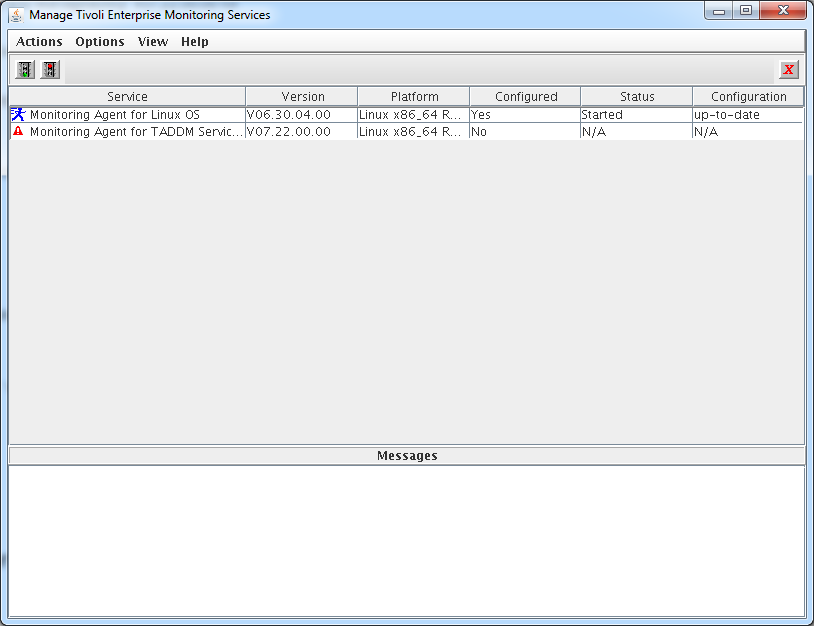 Right click on the Monitoring Agent for TADDM Serviceability and Manageability entry and select configure.
Right click on the Monitoring Agent for TADDM Serviceability and Manageability entry and select configure.
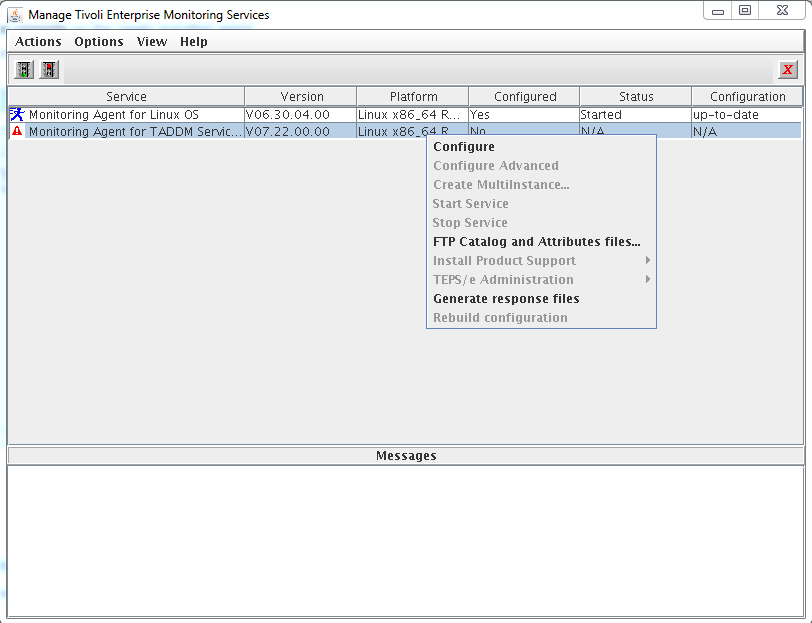 Fill in the login credentials for your TADDM server then click Next.
Fill in the login credentials for your TADDM server then click Next.
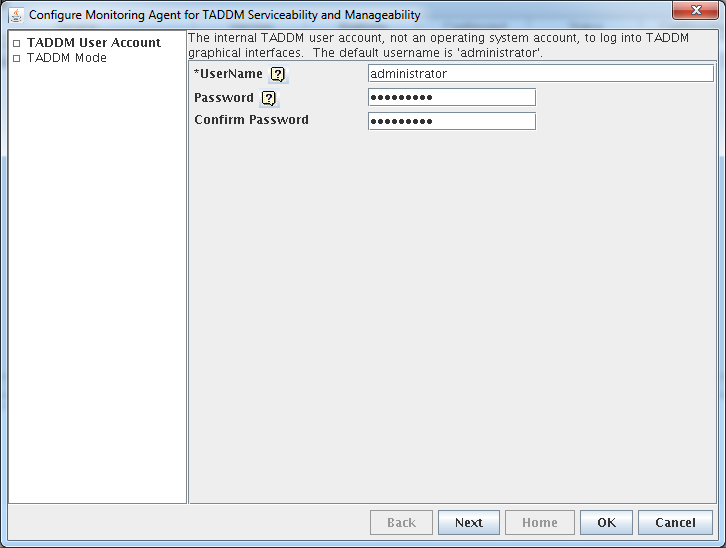 Select the TADDM mode appropriate for your TADDM server. We picked Primary Storage Server as we have installed our agent on this type of TADDM server. Click OK to finish the first part of agent configuration.
Select the TADDM mode appropriate for your TADDM server. We picked Primary Storage Server as we have installed our agent on this type of TADDM server. Click OK to finish the first part of agent configuration.
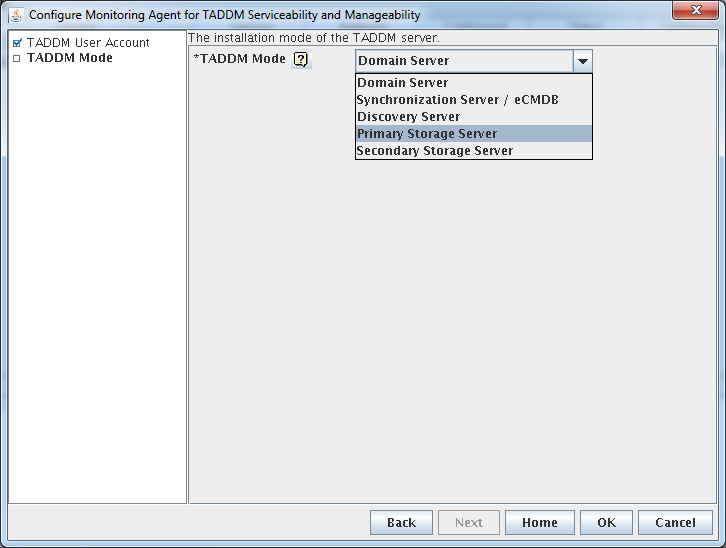 Fill in the agent connection details in the next window. The value here normally is either an rtems in your environment or the hub tems if you are running a one box ITM test environment just like myself. Click Save to finialize the agent configuration.
Fill in the agent connection details in the next window. The value here normally is either an rtems in your environment or the hub tems if you are running a one box ITM test environment just like myself. Click Save to finialize the agent configuration.
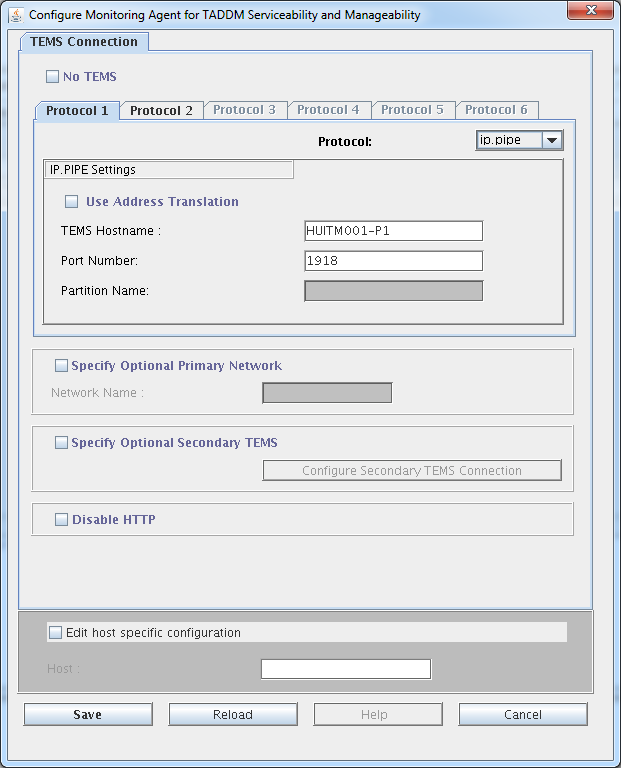 The Monitoring Agent for TADDM Serviceability and Manageability will have to be started from the command line as it only works correctly if the taddmusr user is running it.
The Monitoring Agent for TADDM Serviceability and Manageability will have to be started from the command line as it only works correctly if the taddmusr user is running it.
HUTADDM001-P1:/app/IBM/ITM/bin # su – taddmusr
taddmusr@HUTADDM001-P1:~> /app/IBM/ITM/bin/itmcmd agent start za
Processing. Please wait…
Starting Monitoring Agent for TADDM Serviceability and Manageability …
Monitoring Agent for TADDM Serviceability and Manageability started
taddmusr@HUTADDM001-P1:~>
Finally this is how the agent looks on the TEP console:
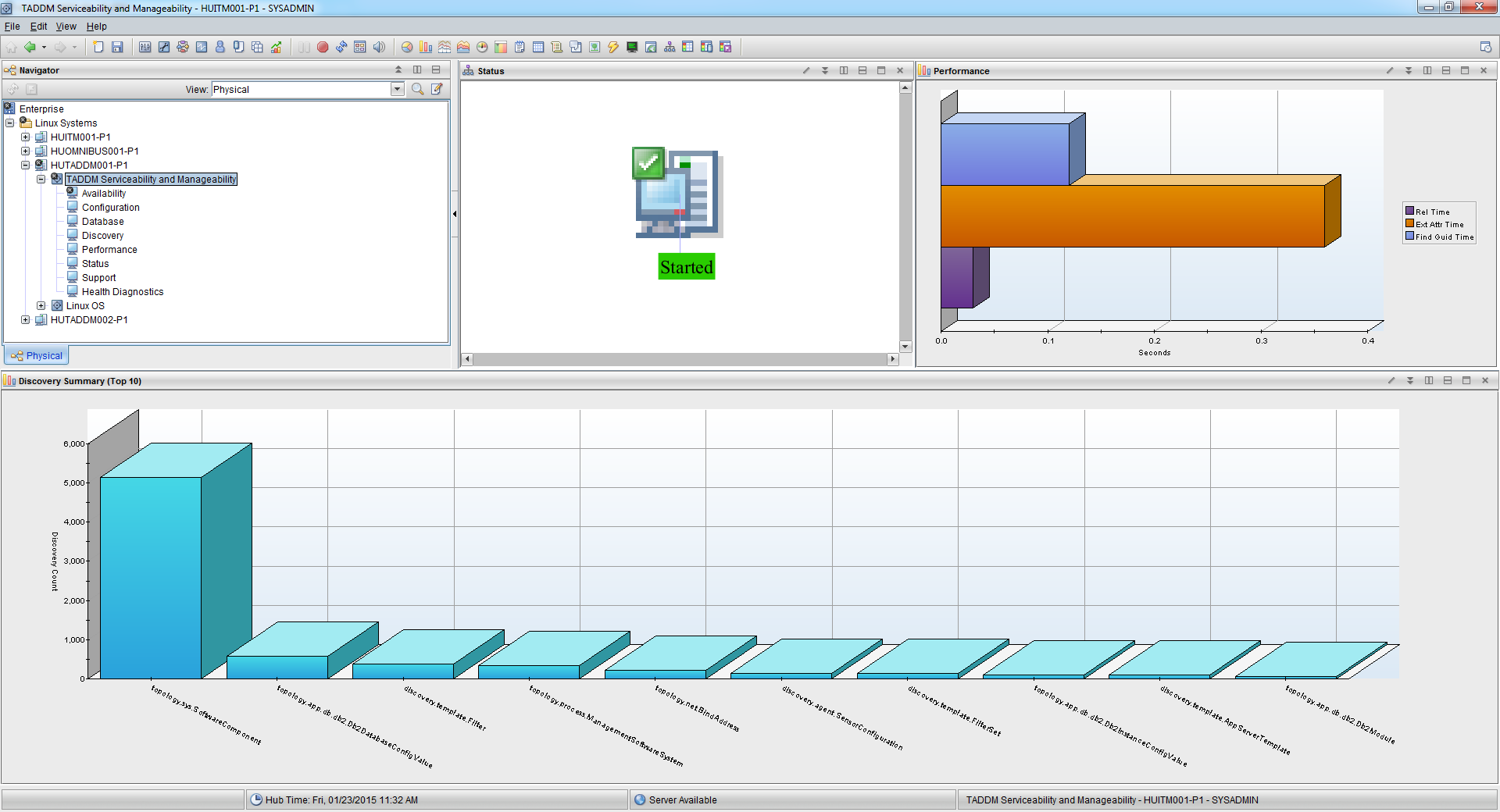 If you need more information on the topic please see the official agent documentation here.
If you need more information on the topic please see the official agent documentation here.